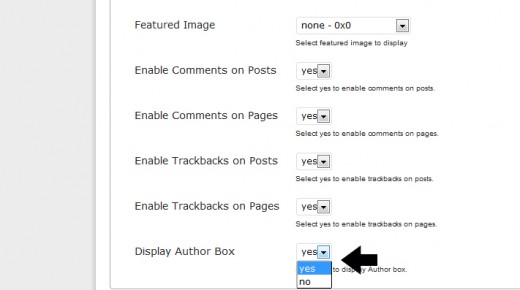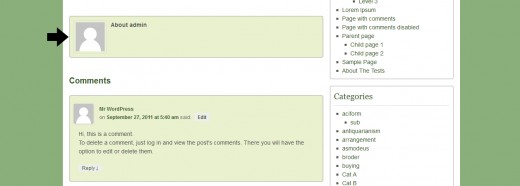Layout is the very important part of the any theme. Each theme is composed of a group of layouts that define the appearance of specific place components. For example, the layout of a page differs from the layout of a folder. But they will probably share some style elements as part of a common theme.
So today, in this article we will learn how to set the layout of Chip Life theme. I hope you will learn and like this tutorial. Feel free to share your comments with us.
Related useful articles:
- How to Manage the Custom Header in Chip Life Theme
- How to Manage the Post Options in Chip Life Theme
- How to Set the Date and Time Format in Chip Life Theme
- How to Customize Primary Menu in Chip Life Theme
Let’s start our Chip Life layout options tutorial.
Step 1
First of all login in your WordPress admin panel and go to Appearance tab in sidebar options.

Step 2
When you click on Appearance tab then you will see many other options in appearance menu. Now you click on Chip Life Options.
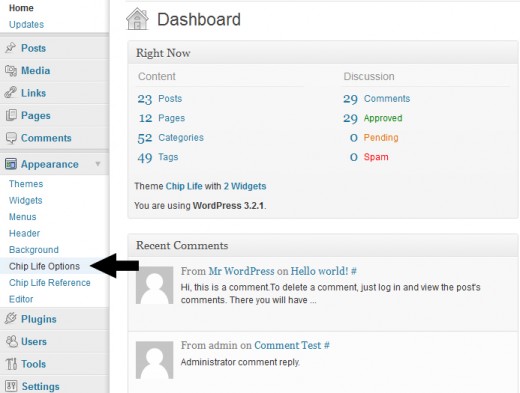
When you opened the Chip Life options you will found the Chip Life Theme Settings page. Now click on the Layout Options.
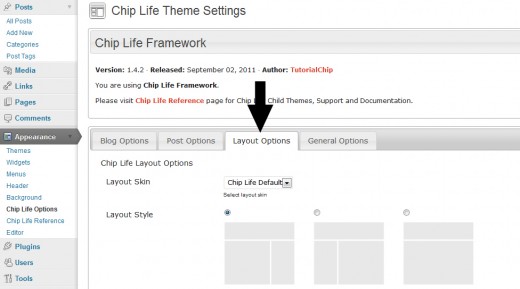
Now you will found the many other options in Chip Life layout options.
Layout Skin: With this option you can easily change the layout skin color. Just Click on Chip Life Green.
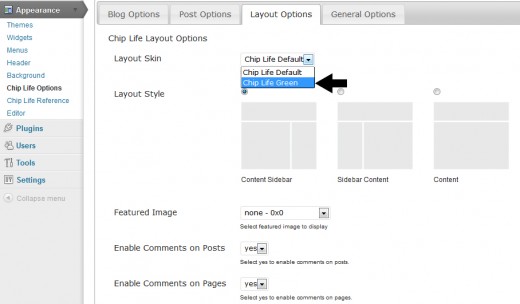
After change the layout color of Chip Life theme.
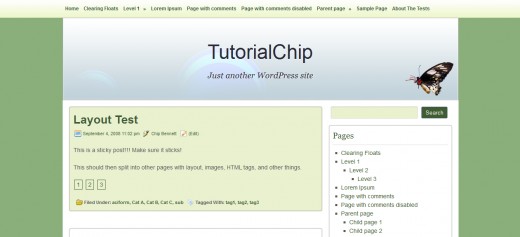
Layout Style: If you want change the layout style of this theme, then you can easy change layout style with check any one style.
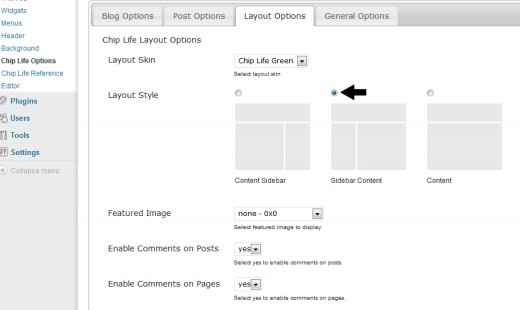
When you check the Sidebar Content style then your sidebar change into left side as like in preview.
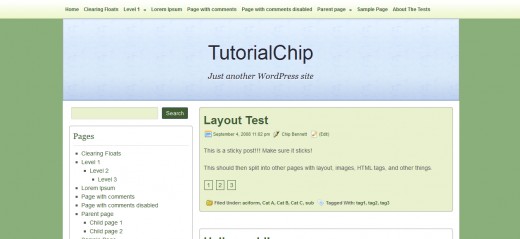
Featured Image: Chip Life theme is sport the 1024×1024 to 150×150 of size image with the posts.
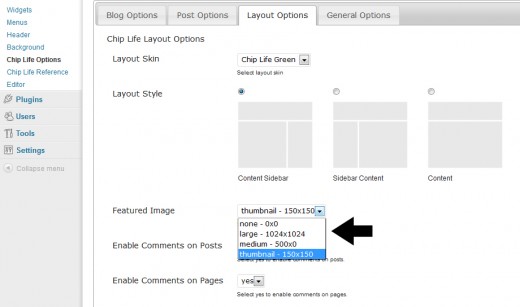
For example, if you change the featured image size into 150×150 then definitely display the 150×150 of size thumbnail with posts.
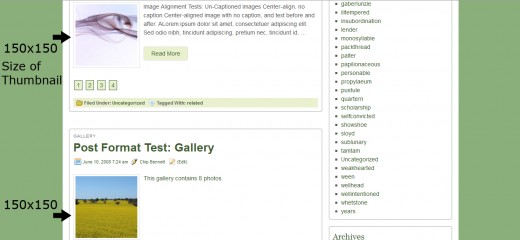
Enable Comments on Posts: This option is use for enable or disable the comments on posts. When you change this option into Yes then your users comments are enable bottom of the post.
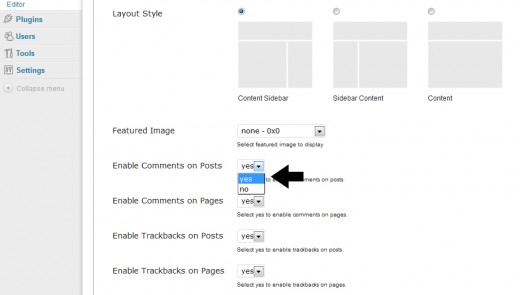
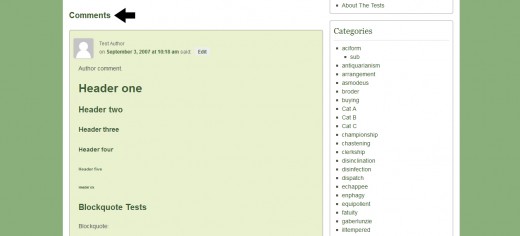
Enable Comments on Pages: As like enable comments on posts option, you can change this option similarly on pages. Just change it into Yes. Then comments are display on pages.
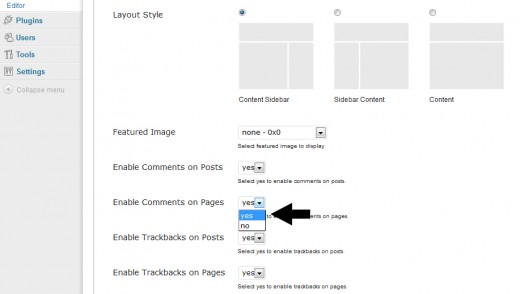
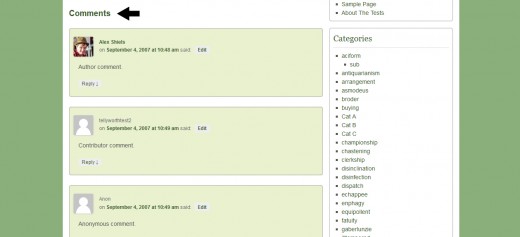
Enable Trackbacks on Posts: If you want that Trackbacks is display on posts then select the Yes in this option.
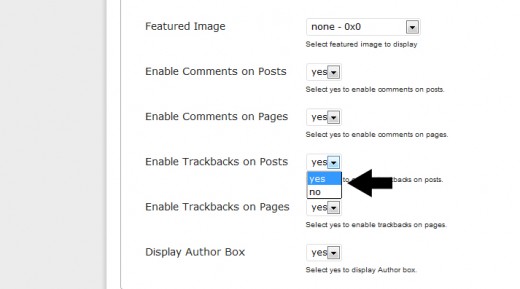
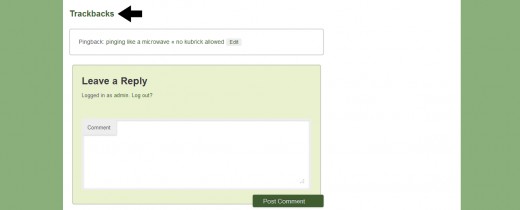
Enable Trackbacks on Pages: If you want that Trackbacks is display on pages then select the Yes in this option otherwise select the No.
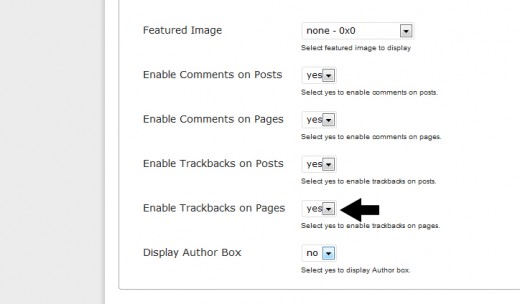
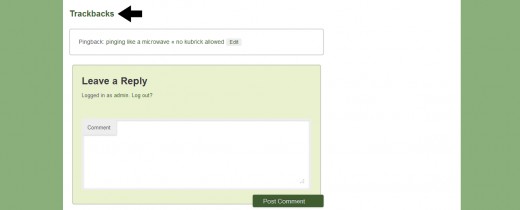
Display Author Box: Author box option is by default Yes. If you do not display the author box then select No option otherwise Yes.