Today in this tutorial we will show you that how to create a grungy rusted metal text effect in Photoshop CS5. We’re going to use a Metal Texture and Slant Font in this tutorial. I hope you will not face any problem to create your own design to follow these techniques. So let’s start to create a rusted metal text effect in Photoshop. Enjoy!
You may also like more photoshop tutorials:
- How to Create a Texture Text Effect in Photoshop
- How to Create a Grungy Metal Text Effect in Photoshop
- Create an Incredible Alien Entity Text Effect: Photoshop CS5 Tutorial
- Learn How to Create a Spectacular 3D Flowery Text Effect: Photoshop Tutorial
Tutorial details:
- Program: Adobe Photoshop CS5
- Difficulty: Intermediate
- Estimated Completion Time: 30 Mins
Create a Grungy Rusted Metal Text Effect in Photoshop – Final Preview
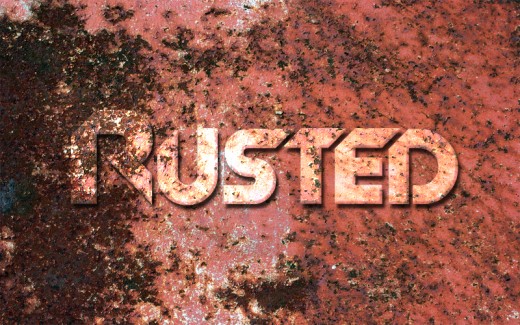
Tools and Resources
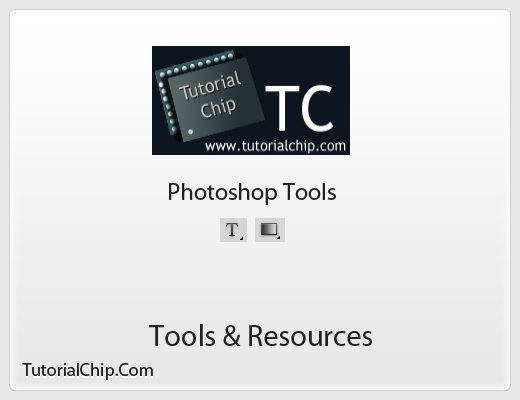
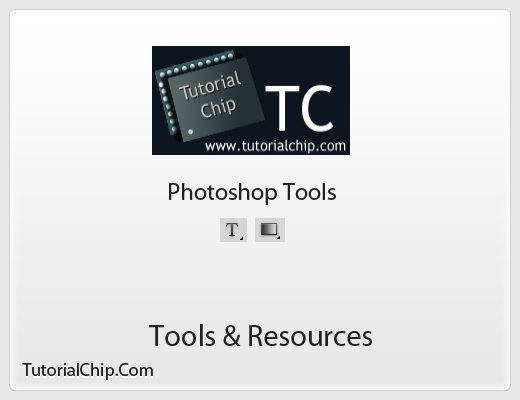
External Resources
Photoshop Tools
- Text Tool
- Gradient Overlay
Lets start to create our rusted metal text effect in Photoshop.
Step 1
Create a new document (Ctrl+N) with 800×500 of size.


Step 2
Start with adding Rusted Metal Texture in photoshop.
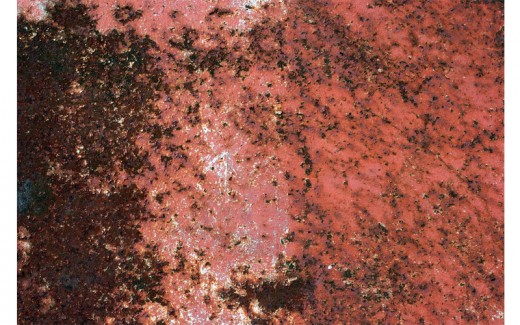
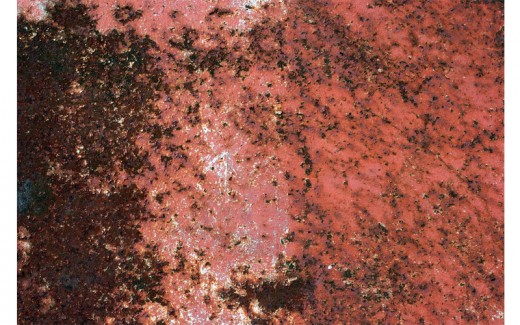
Step 3
Go to Edit > Free Transform or press (Ctrl+T) to transform it and set it to the whole canvas.
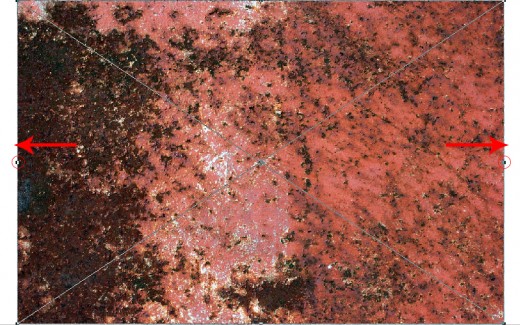
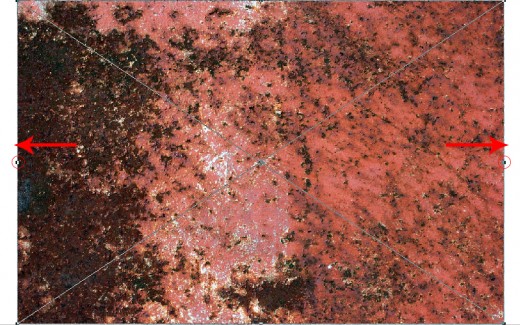
After transform texture image we get this new result.
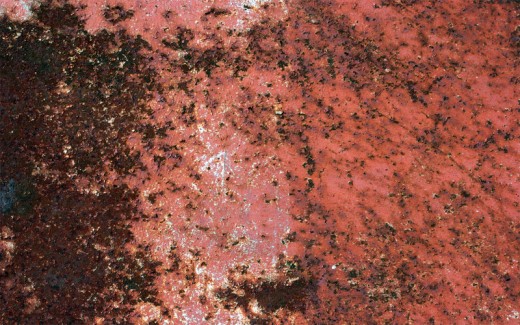
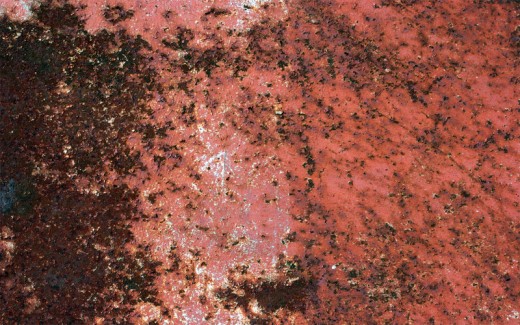
Step 4
Select Text Tool from tool panel type some text with (220px) of size applying white color #ffffff. Here I am using Slant Font you can select your own choice of font.
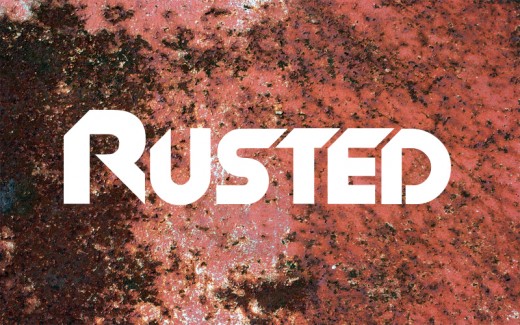
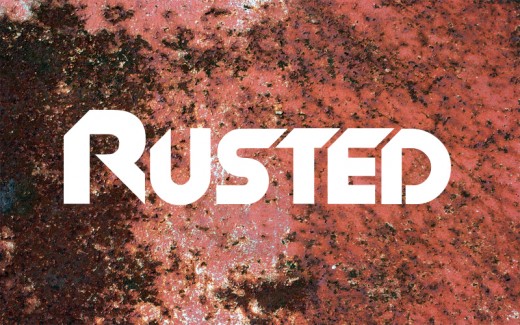
Step 5
In this step select text layer and applying some Blending Options on this text layer.
Go to Layer > Layer Styles and applying these Blending Options.
Drop Shadow
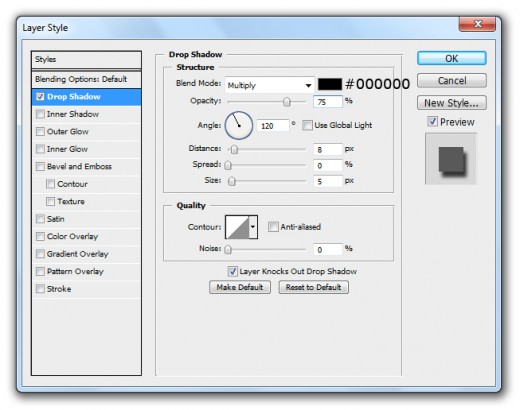
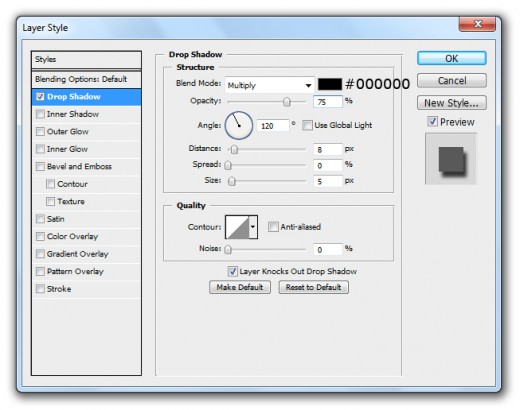
Inner Glow
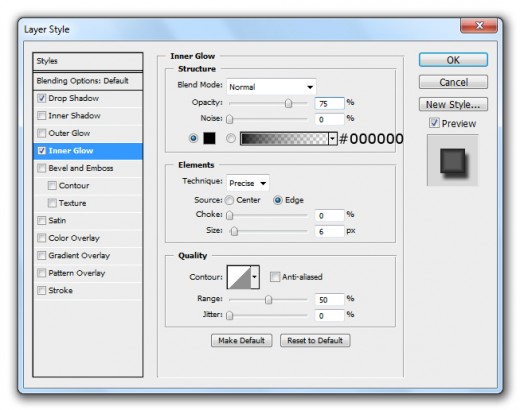
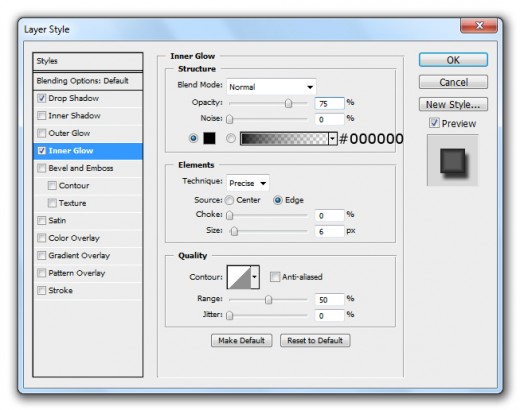
Bevel and Emboss
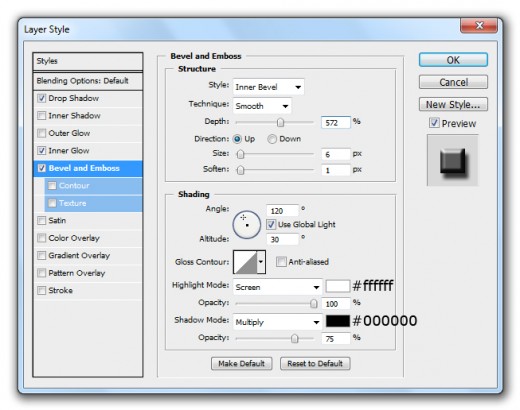
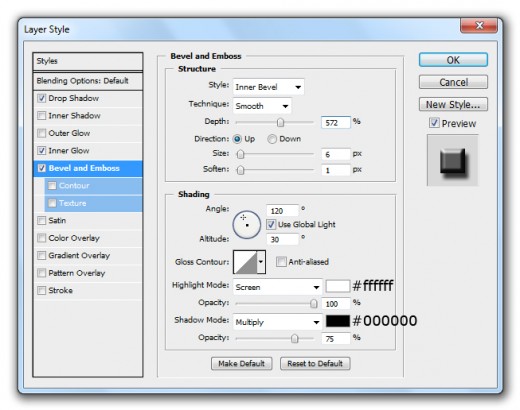
After applying these layer styles we get awesome effect on text layer.
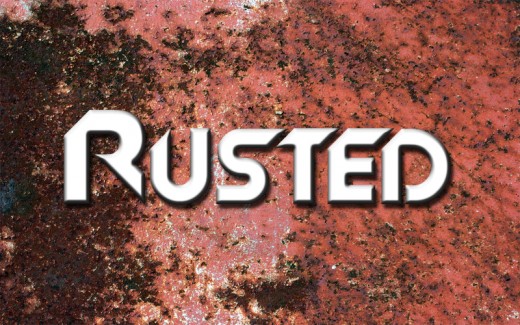
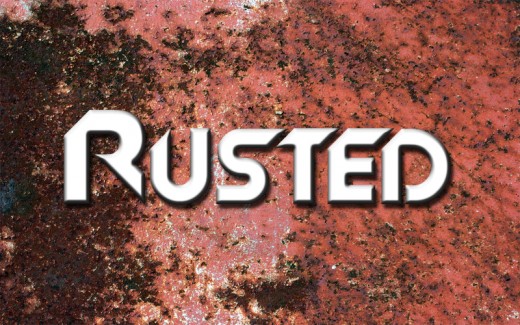
Step 6
Now select texture layer and duplicate it (Ctrl+J) move duplicate texture layer to top of all layers. Now hold Ctrl key and click on thumbnail of text layer to make a selection.
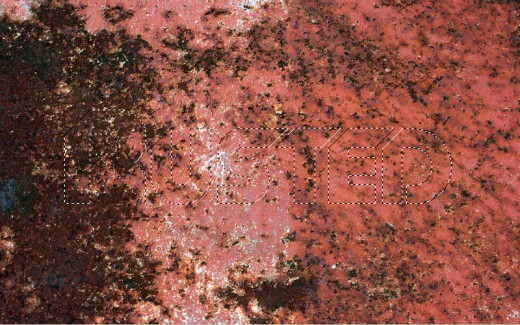
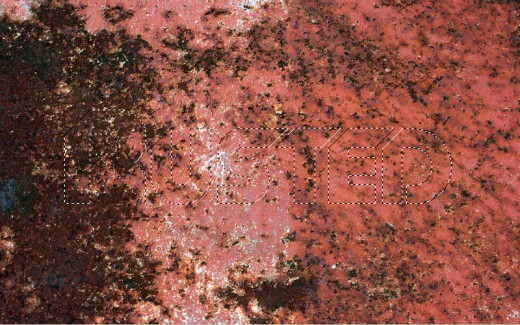
Press (Shift+Ctrl+I) to inverse the selection.
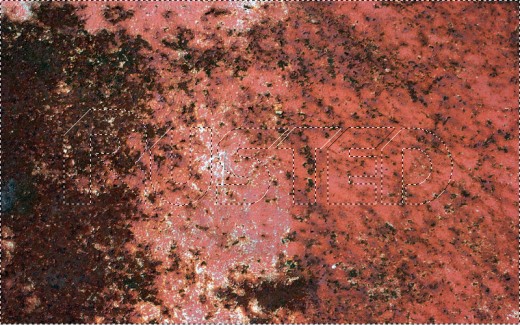
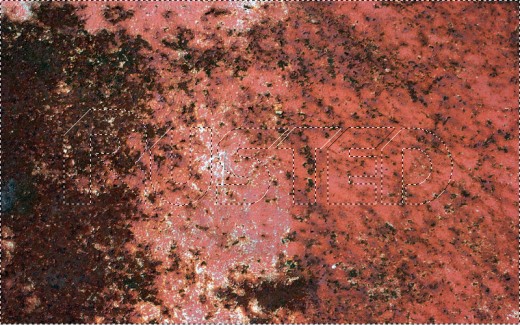
Select duplicate texture layer rasterize it, hit delete button to delete selected area then press (Ctrl+D) to deselect selection.
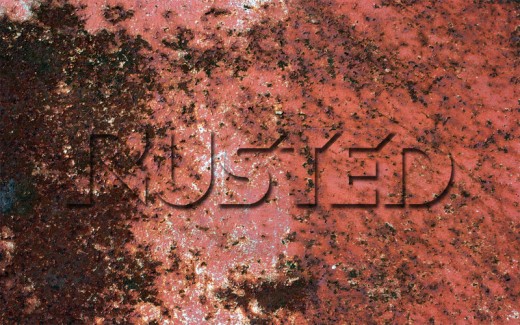
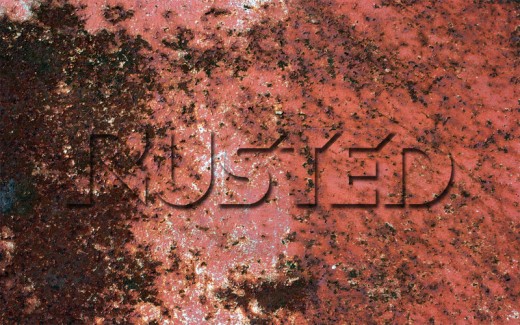
Set Blend Mode to (Darken) of this duplicate texture layer.
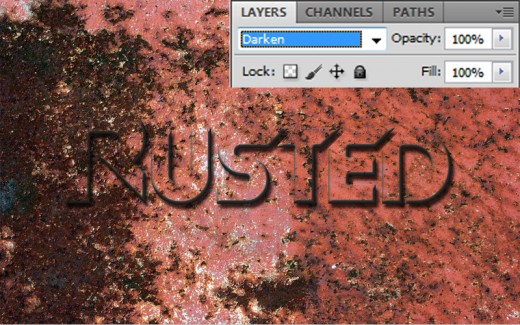
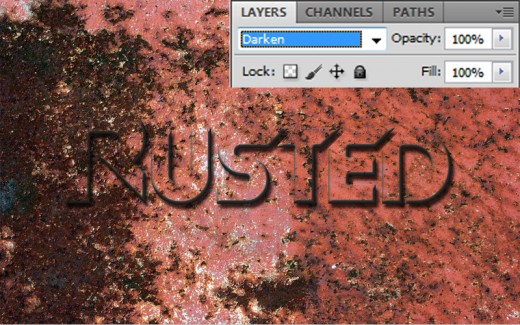
After change blend mode we get a nice effect on duplicate texture layer.
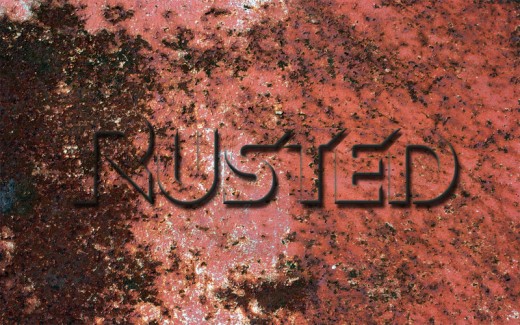
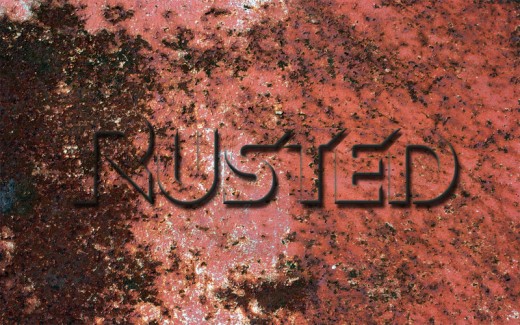
Step 7
Now select this duplicate texture layer and press (Ctrl+J) to duplicate this layer, then change the blend mode of this duplicate layer.
Set Blend Mode to (Linear Dodge (Add)) of this duplicate layer.
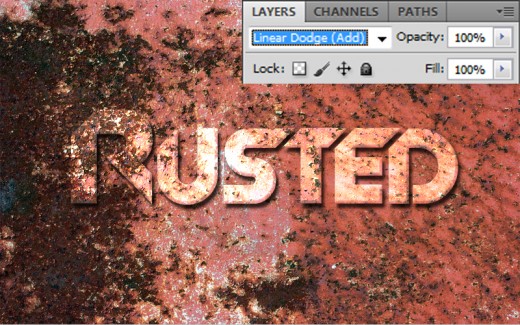
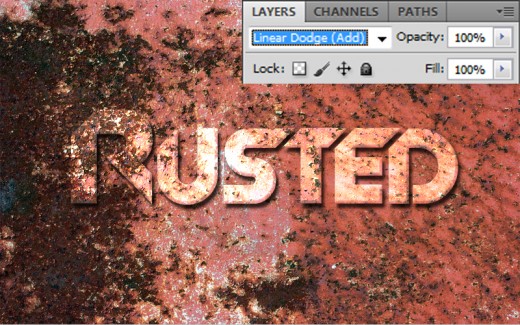
After set blend mode we get a beautiful effect as like in preview.
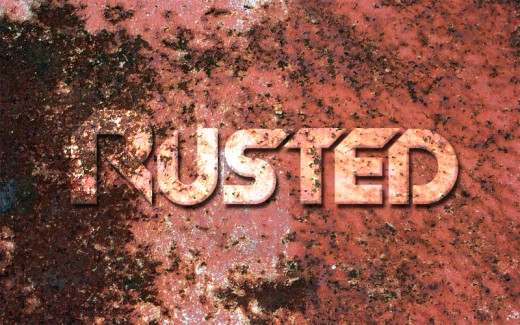
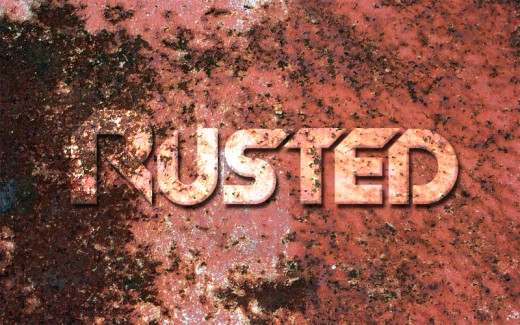
After whole this struggle we get our rusted metal text effect in final preview.
Final Preview
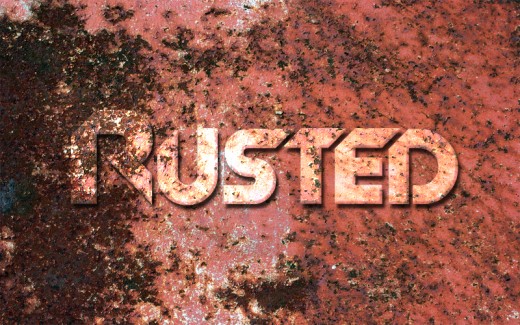
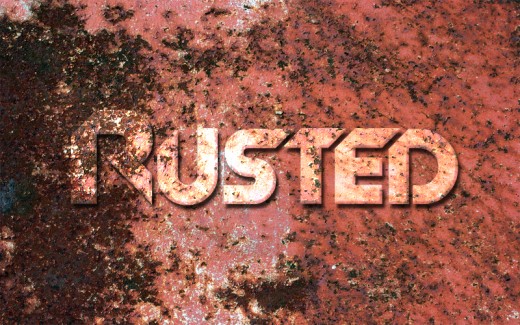
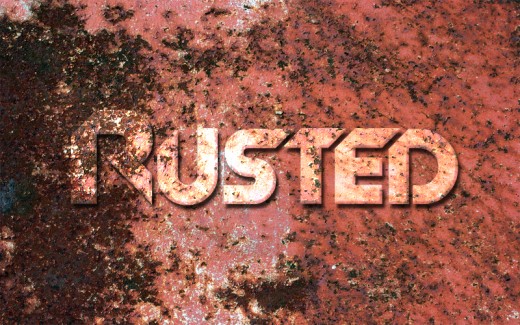
I hope you will like this rusted metal text effect tutorial. Never forget to share your comments with us. Follow TutorialChip on Twitter or Subscribe to TutorialChip to Get the Latest Updates on Giveaways, Tutorials and More for Free.