Step 7
Select the Ellipse Tool and draw a third circle with this color #bbbfc5.
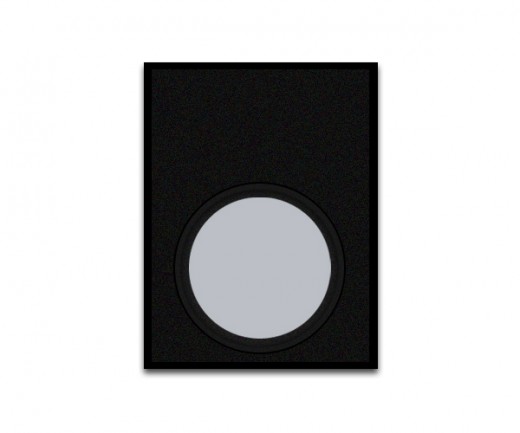
Go to Blending Options and applying some effects on third circle.
Drop Shadow
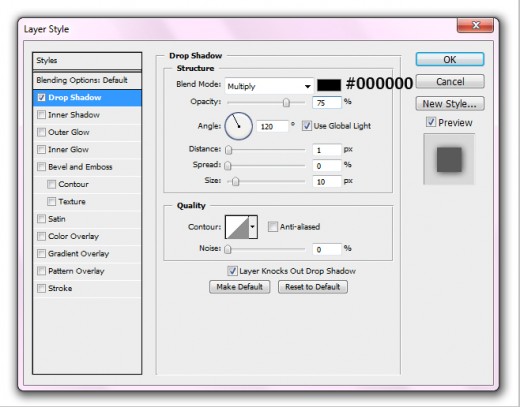
Pattern Overlay
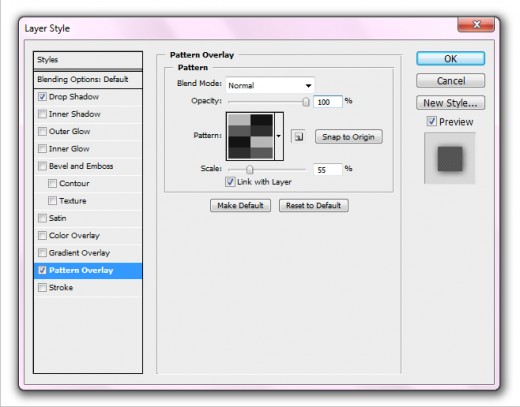
Now we get a new style circle in preview.

Step 8
Again select Ellipse Tool and draw a small circle with this color #717275 named it small circle.

Go to Layer > Layer Style and applying some effects.
Drop Shadow
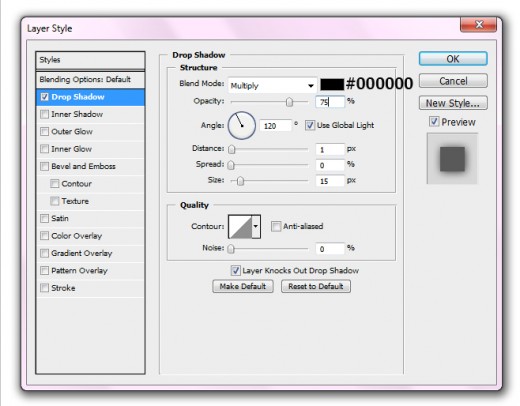

Step 9
Draw a little circle with Ellipse Tool, applying white color #ffffff.

Now go to Filter > Blur > Gaussian blur and set radius 5.1%.
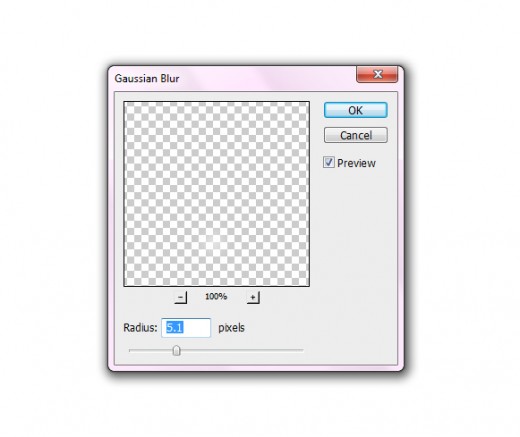
We get a nice glass effect.

Step 10
Now select Ellipse tool and draw a shape with white color #ffffff as like shown in preview.

Applying Gaussian Blur filter on this shape.
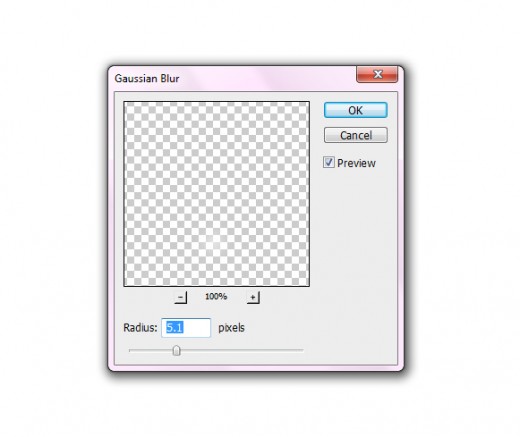
When we applying Gaussian blur we get result as like in preview.

Duplicate the shape layer and set it right side as like in preview.

Step 11
Select the both small circle layers, press (Ctrl+E) to merge them then duplicate it merge layer and go to Edit > Transform and minimize the size of duplicate layer and adjust it as like in preview.
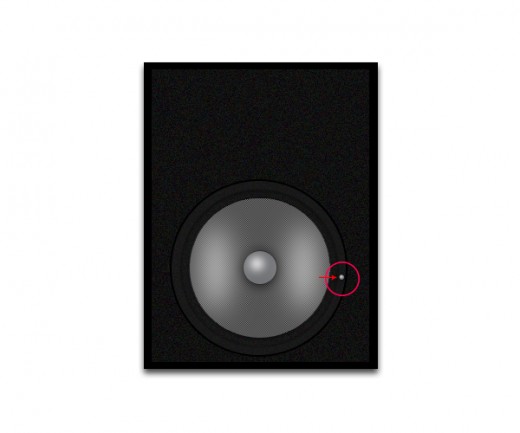
Now duplicate the small dot layer seven more times and adjust them as like shown in picture.

Step 12
Now in this final step select all the circle layers and press (Ctrl+E) to merge them named it layer speaker, duplicate the speaker layer, minimize the size of duplicate layer with help of Transform tool (Ctrl+T) and adjust it top of the big circle as like in final preview.
Final Preview

I hope you like this an electronic speaker tutorial, always remember to shear your comments with us. Follow us on TutorialChip on Twitter or Subscribe to TutorialChip to Get the Latest Updates on Giveaways, Tutorials and More for Free.