If you wish to see the impact of mobile apps in the digital space, you only need to look at food delivery. Online food delivery is almost completely dominated by mobile apps. According to a report, food delivery through mobile apps and smartphones will become an industry worth $38 billion.
Food delivery earlier was done over manual phone calls. Apps have made the process easy and fast, giving accessibility and convenience to the customers.
Restaurant website owners generally list their business on food aggregator apps. This way, they reach a wide audience without needing to manage delivery on their end.
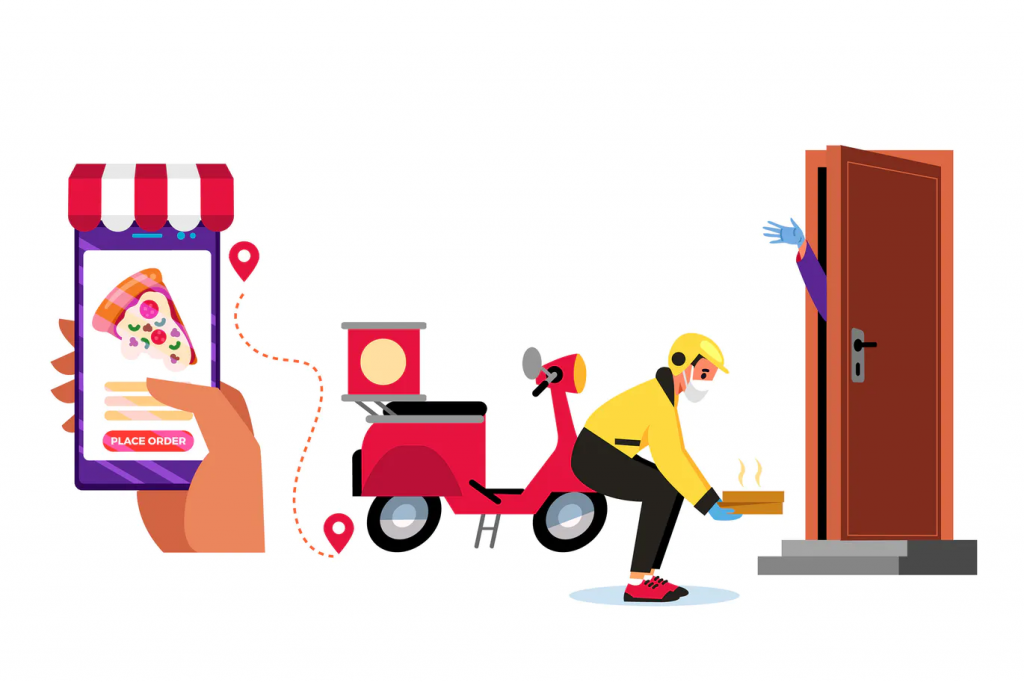
However, food aggregator apps are not always ideal for restaurant owners. The margins are slim, and restaurants also don’t get access to customer data.
These factors make it difficult for restaurants to scale their business. The solution? Restaurants can start their own app and take control over their online delivery operation.
The challenge is naturally creating a mobile app for your restaurant. There are many tools that can help you achieve this without coding. AppMySite is one of them.
Keep in mind that to use AppMySite, you need a WordPress website. The following steps shine a light on the process of creating an app using a WordPress site.
We will use AppMySite to build the mobile app in question.
1. Setup your food ordering website
The first step is to create a food ordering website. You can do this using WordPress and WooCommerce.
On your WordPress website, you can easily set up an online store using WooCommerce. Simply add your restaurant’s products to your website using WooCommerce.
Your website’s customers will be able to order products directly through the site. You can manage deliveries and payments on the website itself.
2. Design your delivery app
Once your website is set up, you can start creating your app. As mentioned earlier, we’ll use an app builder to create a mobile app.
First, set up an account on AppMySite. After this is over, you will arrive at your account dashboard.
Start by designing your app. You can add crucial artwork for various elements and screens of your app.
- App Icon: Design an icon for your mobile app. Using the tools available on AppMySite, you can create an app icon from scratch. There’s also an option to upload your icon design if the available tools are not as apt as you need them to be.
- Initial app screens: The initial screens of your app include the splash and onboarding screens. You can again use the tools available or upload your own artwork.
- Home screen: For the home screen, you can design various sections and make it easy for users to navigate through your app.
- Color theme: Set the color theme of your app. The colors you choose will be reflected on every screen of your app.
As you design the elements and screens, you can preview the output on live screens.
3. Connect your delivery website and app
The next step is connecting your website and app. This will effectively allow you to connect your delivery website and app.
Why is this necessary?
To effectively sync your website’s products to the app, you need to complete your website-app connectivity. Once this is done, your app will start reflecting the content on your website in a native app environment.
To complete the connectivity process, you need to finish these two steps:
- Install the AppMySite plugin on your WordPress site.
- Generate a WordPress Application Password on your website’s admin panel.
Once you complete these steps, your website’s products will be reflected in the app.
4. Configure your app’s settings
You can next configure your app’s settings. You can manage how your app looks and works by managing the settings correctly.
Here are some of the key settings you can configure:
- Menu: You can manage the side menu of our app. There are two main options: to create a menu on AppMySite with the options available or sync your site’s menu to the app.
- Bottom navigation: A bottom navigation bar makes navigation easy for users. You can create one for your app and make food ordering easy for your customers.
- Products: You can easily manage how your products look in the mobile app. There are various display options to finetune the appearance of your product screens.
- Checkout: Choose how you wish to manage your app’s checkout. There are options to redirect users directly to the payment screen during checkout. Additionally, you can choose to show profile update options during checkout as well.
- Users: Manage how your customers log-in to the app. There are options to enable Google and Apple login, guest browsing, and more.
- Social: Show your social media handles within the app. You can paste the link to your social media pages. Customers will be redirected to these pages if they click on the social icons.
5. Preview and download your app
When you’ve set up your app, the next step is previewing it. You can preview your app on live emulators. With these emulators, you can preview how your app looks and works. In case there is an issue, you can go back and make the necessary changes.
The changes will be reflected in the app instantly.
Once your app is ready, you can create Android and iOS files of your app. For Android, you can create APK files. There’s also an option to generate an AAB file of your Android app.
For iOS, you can generate an IPA file. These files can be submitted to the app stores.
The apps you create on AppMySite are native, and carefully constructed to get approval from the app stores. You should be able to go live with your delivery apps in no time.
In conclusion
Creating a food delivery app can take your restaurant business to the next level. However, the process of building a mobile app can be a little tedious.
Using app builders enables you to create apps without worrying about programming. All you need to do is set up your WordPress website and use AppMySite to convert it to a mobile app.
Once your app is ready, you can make ordering seamless and easy for your customers. Furthermore, you can engage with your customers directly instead of working through a third-party aggregator app.