Photoshop is one of the best tools for designers to create most amazing and beautiful effects. We can see many photo manipulations and stunning artworks on internet and most of them are created with Photoshop.
Today in this tutorial, we are going to show you a cool and easy way to use the Special Lighting Effect in Photoshop. Learn the techniques on how to create this cool lighting effect.
Related tutorials:
- Create a Diagnostics Icon in Photoshop
- Create a Realistic Landscape in Photoshop
- Tutorial: Create a Rainbow Effect in Photoshop
- Create a Beautiful LCD Television in Photoshop
Tutorial details:
- Program: Adobe Photoshop CS5
- Difficulty: Intermediate
- Estimated Completion Time: 30 Mins
Fantastic Special Lighting Effect in Photoshop – Final Preview

Tools and Resources
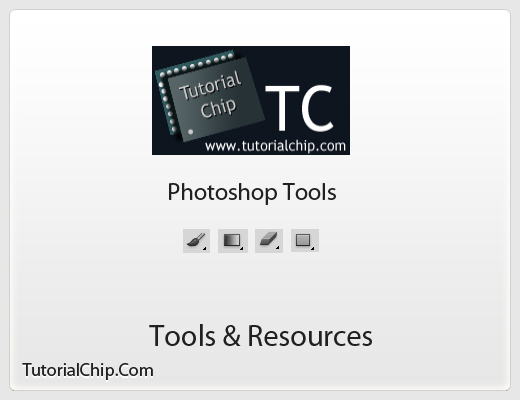
Photoshop Tools
- Brush Tool
- Gradient Overlay
- Eraser Tool
- Rectangle Tool
External Resource
Lets start to create our incredible special lighting effect in Photoshop
Step 1
Create a document (Ctrl+N) 1000×1000 of size.
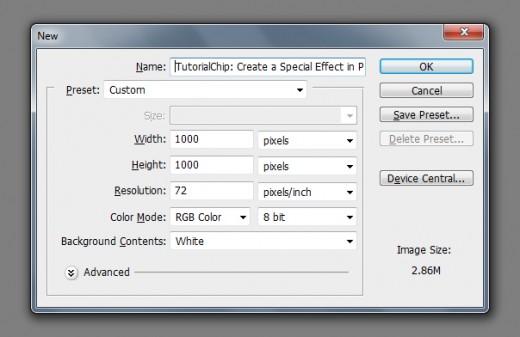
Step 2
Add the Beautiful Background Picture in Photoshop to create our special lighting effect.
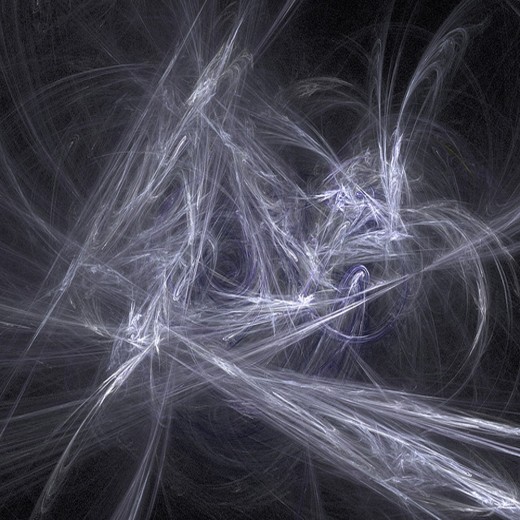
Step 3
Now create new layer select any soft brush with 40px and draw some lines with this color #2b808e as like in picture below.
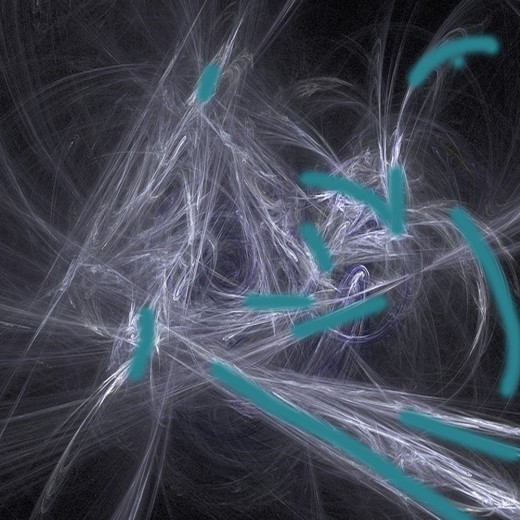
Step 4
Set the brush layer Blend Mode ( Color ).
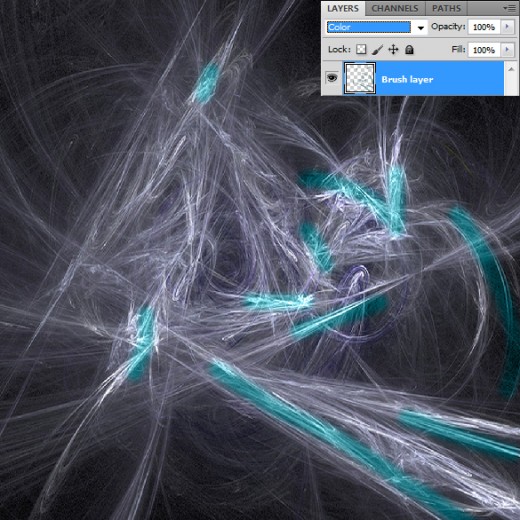
Step 5
Now select 15px small soft brush and make some spots with white color #ffffff as like in preview.
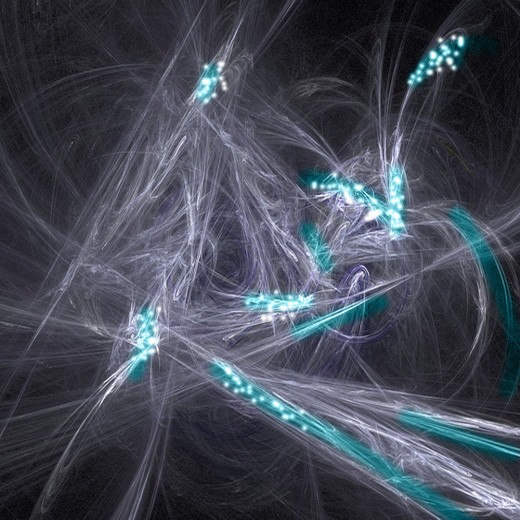
Step 6
Select the Rectangle Tool (U) and draw a rectangle on full canvas with this color #662d91.
Step 7
Select 40px soft brush and draw some lines with this color #662d91.

Now set the Blend Mode (Color) of this rectangle layer.
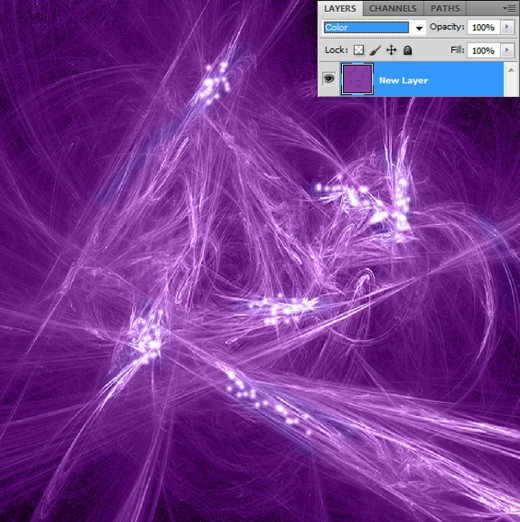
Step 8
Add an image of any body as like I am adding a hockey player image and erase the background this picture with Eraser Tool.

Step 9
Go to Layer > New Fill Layer > Gradient and set this gradient setting.
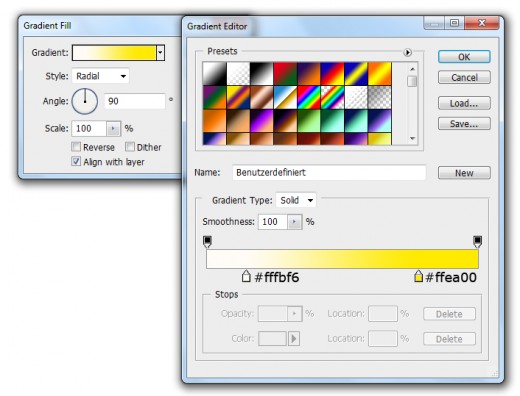
After applying gradient, we get a cool result.
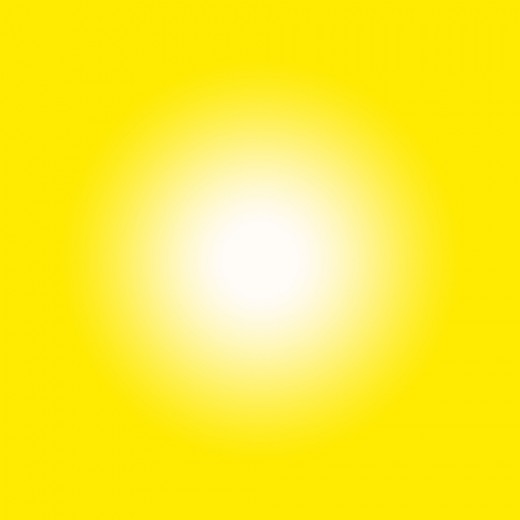
Step 10
Now set the Blend Mode (Liner Burn) of this gradient layer.
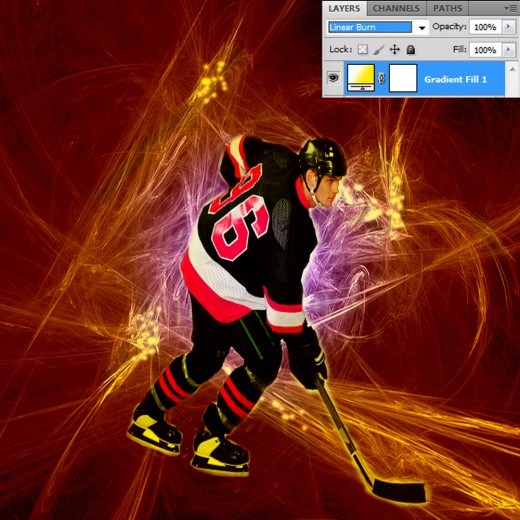
Step 11
After set blend mode of the gradient layer we get incredible special effect in final preview.
Final Preview

I hope you have enjoyed this Special Lighting Effect tutorial. Don’t forget to share your opinions with us. Follow TutorialChip on Twitter or Subscribe to TutorialChip to Get the Latest Updates on Giveaways, Tutorials and More for Free.
its really beautiful effect >>>>>>>>>> nice thanx to teach me