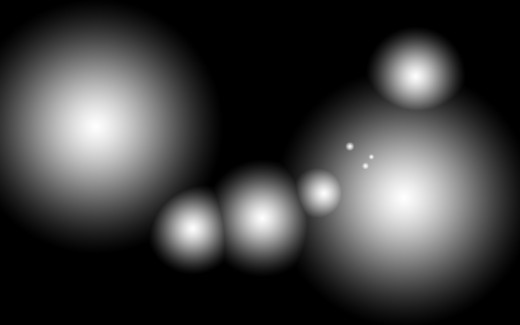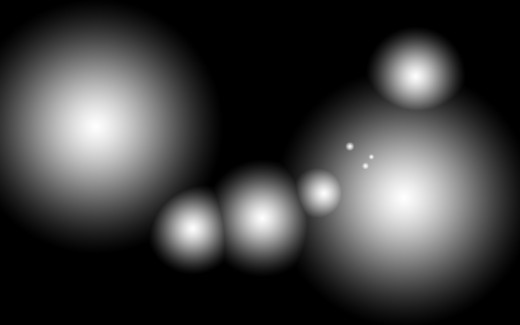In this easy tutorial I’m going to show you how to make a entity alien text effect in Photoshop CS5. Mostly in this tutorial using layer styles, but also some filters to finish it off nicely. I am sure you will definitely like this tutorial and appreciate this beautiful creation. Always remember to share your sweet comments with us.
More photoshop CS5 tutorials:
- Create a Splendid Water Text Effect Using Photoshop
- How to Create a Grunge Text Effect: Photoshop Tutorial
- Create a Beautiful Concrete Text Effect: Photoshop Tutorial
- Learn How to Create a Spectacular 3D Flowery Text Effect: Photoshop Tutorial
Tutorial details:
- Program: Adobe Photoshop CS5
- Difficulty: Intermediate
- Estimated Completion Time: 30 Mins
Create an Alien Entity Text Effect in Photoshop – Final Preview

Tools and Resources
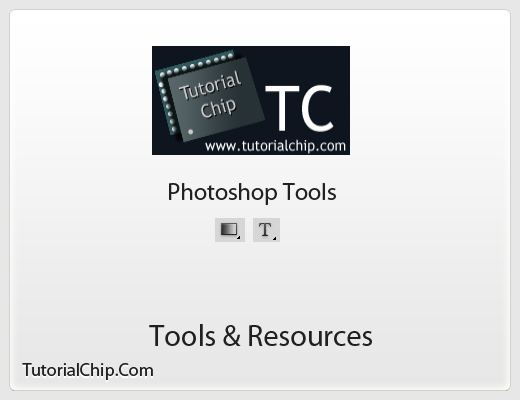
External Resource
Photoshop Tools
- Text Tool
- Gradient Overlay
Lets start to create our alien entity text effect in photoshop.
Step 1
Create new document (Ctrl+N) with 800×500 of size.
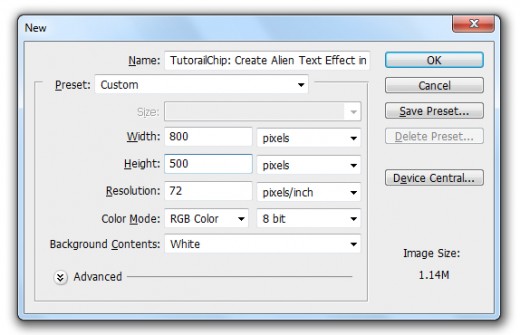
Step 2
Now create a new layer (Shift+Ctrl+N) fill it with black color #000000 name it layer Gradient, then select Gradient Tool and paint with Black and White Radial Gradient on gradient layer.
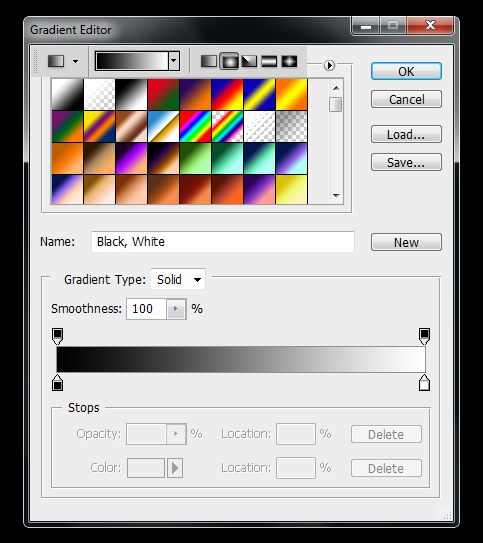
After applying radial gradient we get new effect as like in preview.
Set Blend Mode to (Lighten) of this gradient layer.
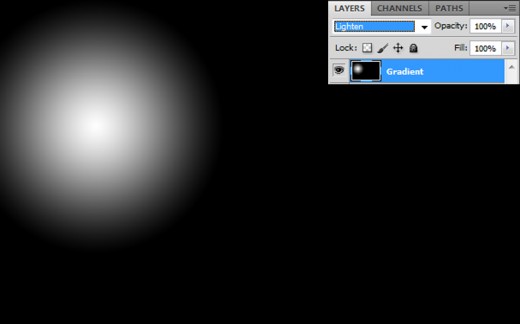
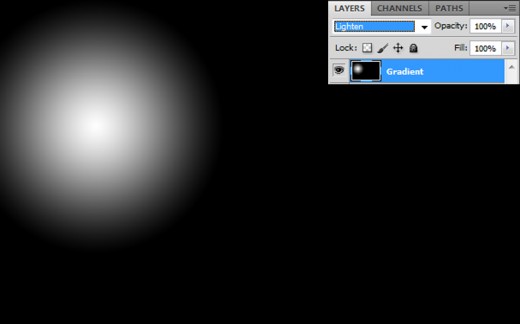
Step 3
Now create one more new layer (Shift+Ctrl+N) name it layer 2nd Gradient, select Gradient Tool and paint with Radial Gradient on 2nd gradient layer.
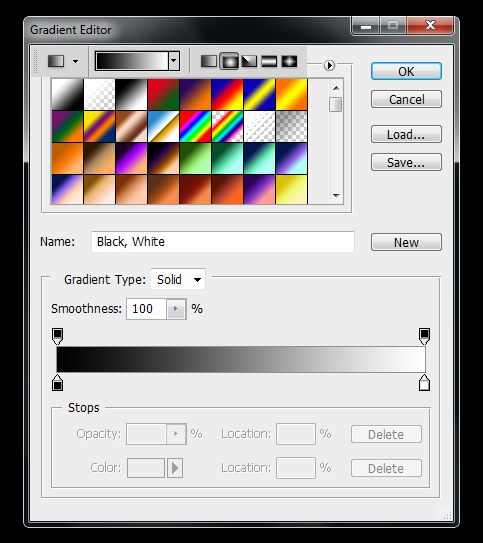
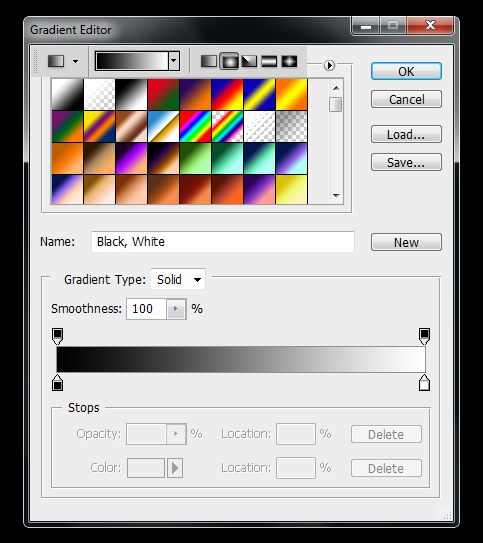
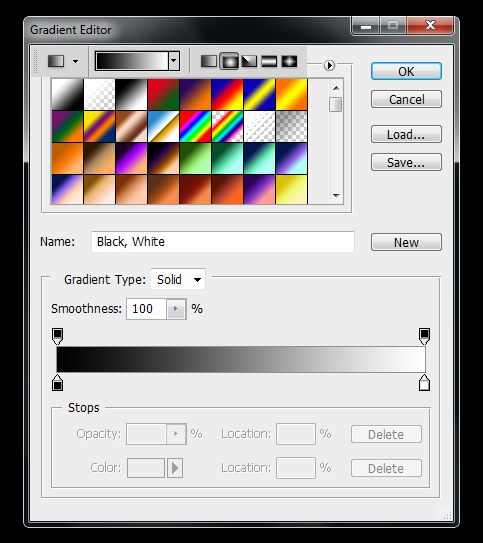
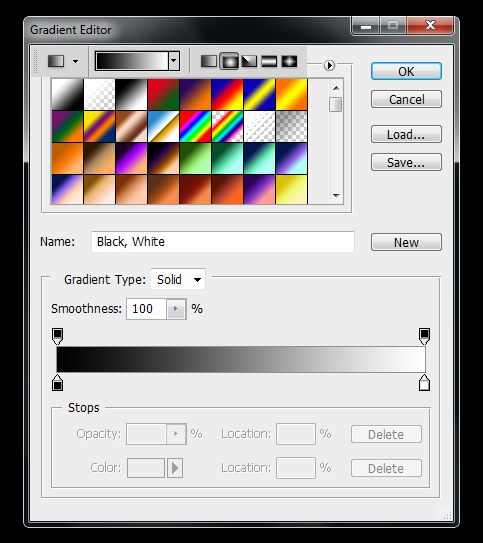
After paint we get beautiful effect on 2nd gradient layer.
Set Blend Mode to (Lighten) of this 2nd gradient layer.
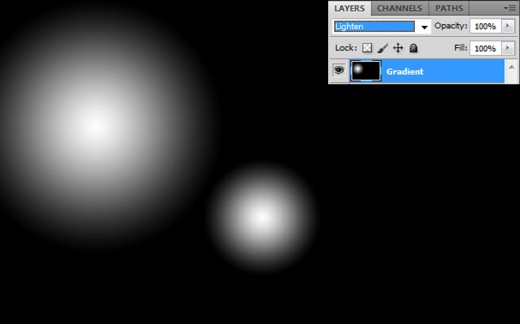
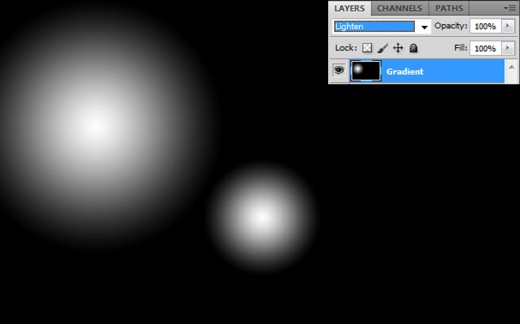
Step 4
Again create a new layer (Shift+Ctrl+N) name it 3rd Gradient, select Gradient Tool and paint with Radial Gradient on 3rd gradient layer.
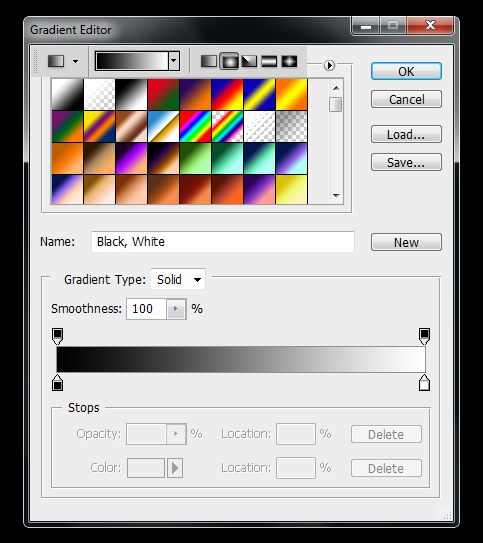
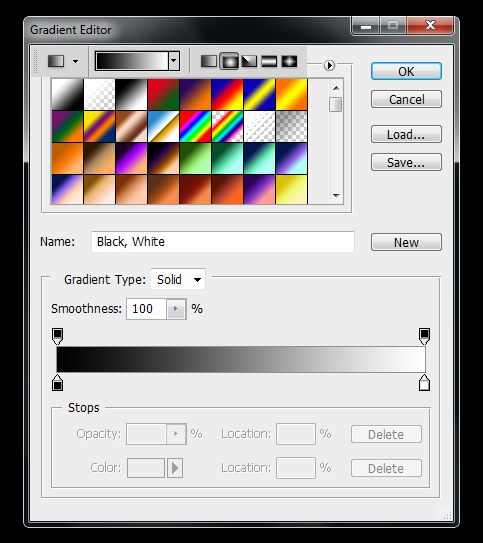
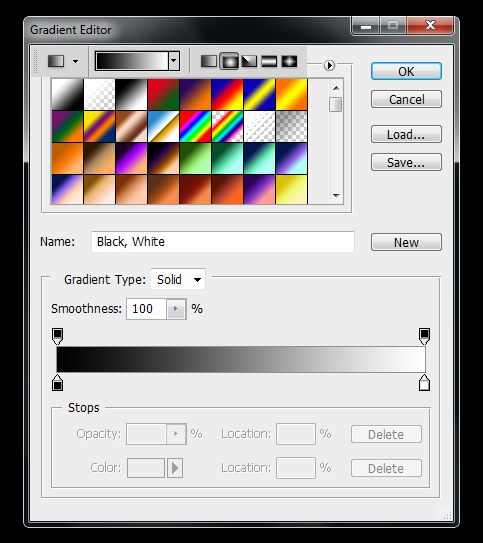
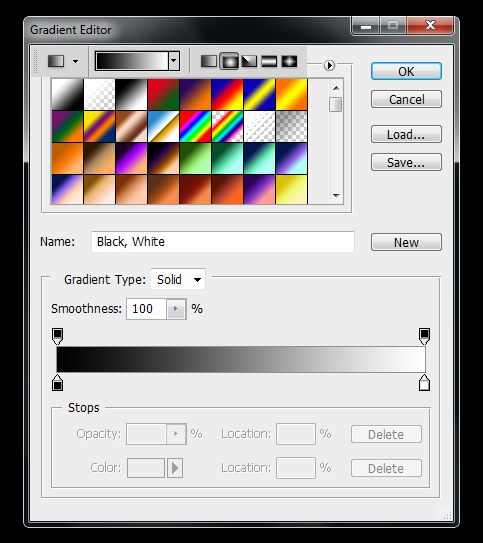
After applying radial gradient we get this result.
Set Blend Mode to (Lighten) of 3rd gradient layer.
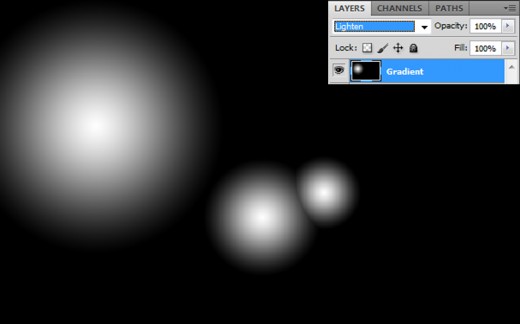
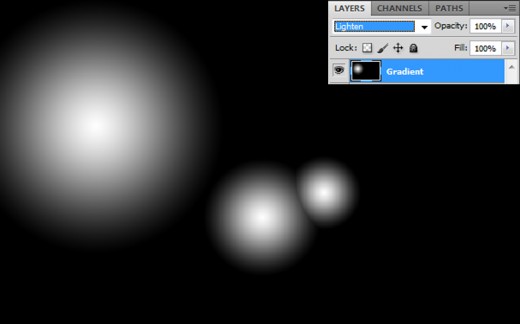
Step 5
Same as step 4 create more layers and paint with radial gradient as like in preview.