Step 8
Now select the Line Tool from tool panel and draw a line center of the circle with color #b90663, as shown below.
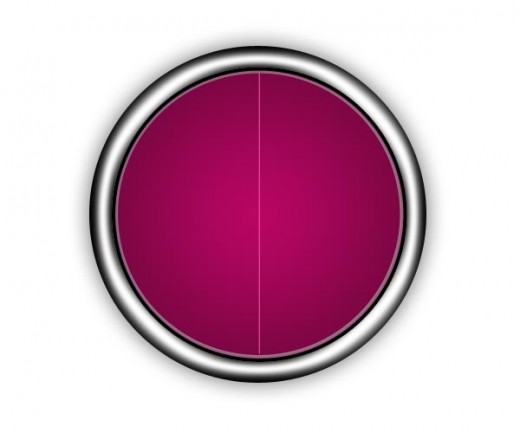
After this duplicate the line and press ctrl+t or go to edit > transform and rotate the line, like as in preview.
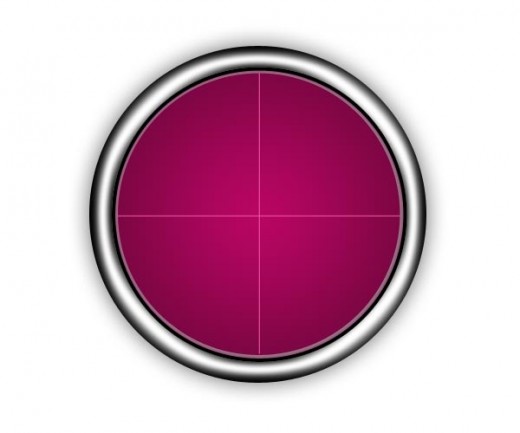
Step 9
Select the ellipse tool and draw a small circle in the center of all the circle, go to blend mode and set fill 0%. Now go to blending option and applying some cool effects.
- Outer Glow with white color #ffffff and set blend mode screen, opacity 40%, size 20.
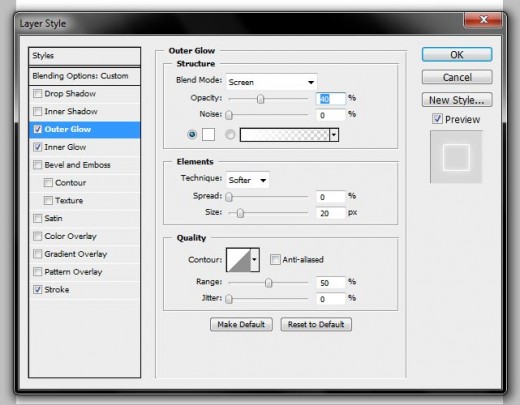
- Inner Glow with white color #fffff, opacity 40%, size 7, and blend mode screen.
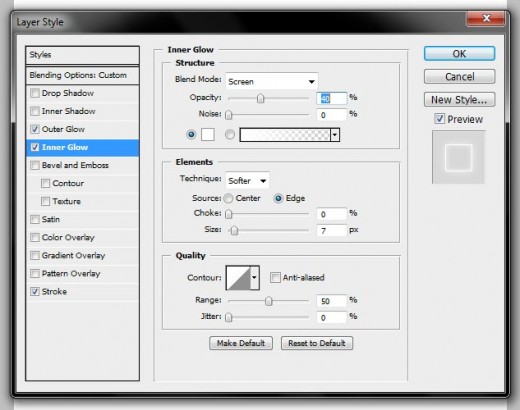
- Outside stroke with color #878787. Opacity 78%, blend mode color dodge
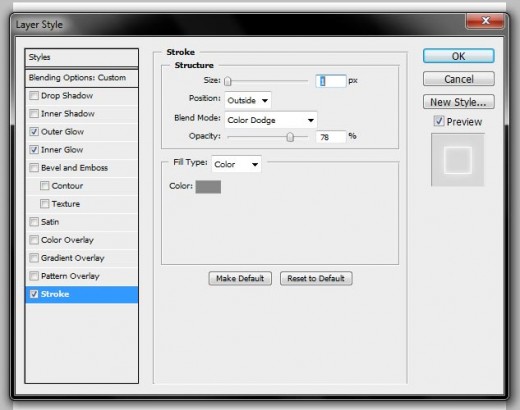
After applying these effects we get lightning effect as shown in preview below.
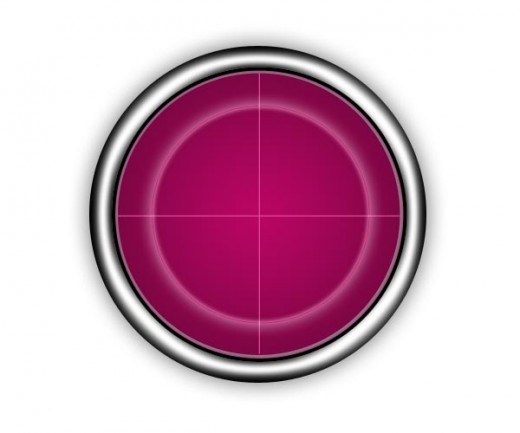
Step 10
Now duplicate this circle and press ctrl+t or go to edit > transform and minimize the duplicate circle, and set center of the circle as like in picture below.
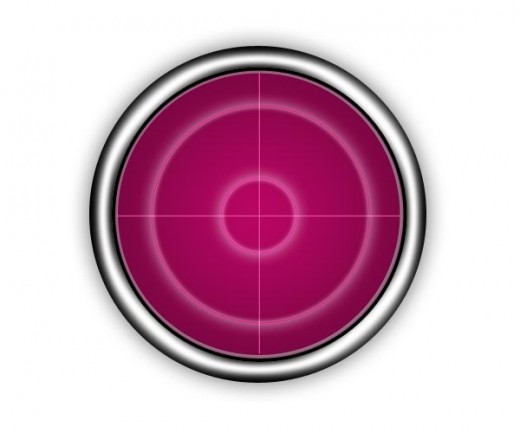
Step 11
Now create a new layer and select any soft brush of 3 pixel, or any size as you like, made some little point and the layer blend mode color dodge. With this blend mode these points shown more lightning as like in preview.
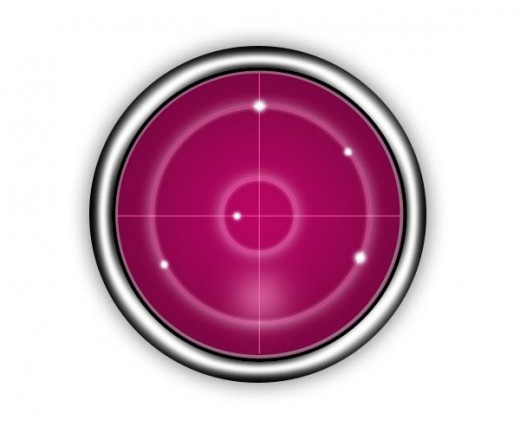
Step 12
Create new layer and select any soft brush of 1 px from tool panel, and draw some lines for measurement, as like picture below.
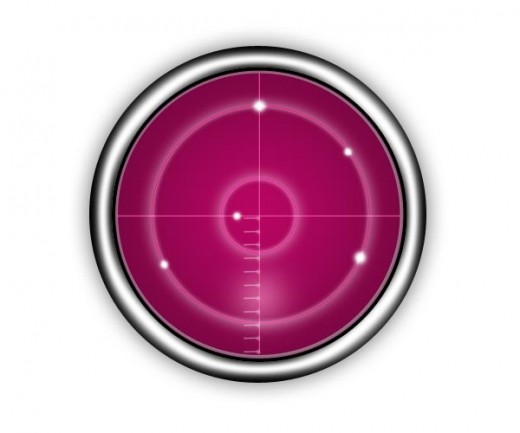
Step 13
After this producer select the Pen Tool and draw a dark big line, made like a radar bar, as like in picture below.
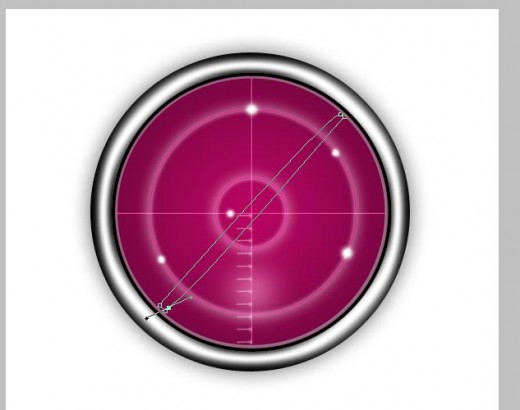
Now right click on this path and choose the Make Selection option, after create the selection and set the white color #ffffff, and apply some filter effect.
- Filter
- Blur
- Gaussian blur.
After applying these effect we get radar bar as like in below picture.

Step 14
Now in the final step select the ellipse tool and draw a small circle center of the radar bar, and apply this color #c45d92. Now you can see the final preview below.
Final Preview
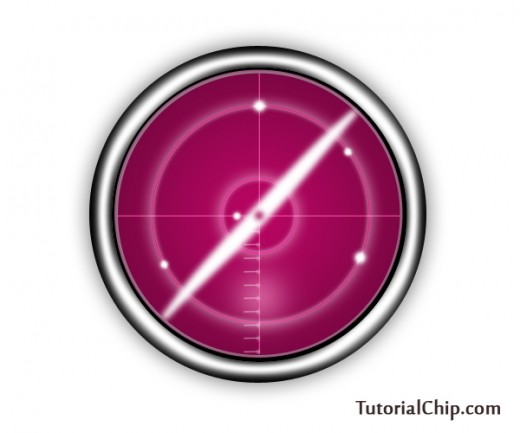
I hope you will like this tutorial and don’t forget to share your comments. Don’t Forget to Follow TutorialChip on Twitter or Subscribe to TutorialChip to Get the Latest Updates on Giveaways, Tutorials and More for Free.