Today I am going to share with you that how to create an electronic speaker in Photoshop. You try this tutorial in Photoshop for enhance your skills with these new tricks and techniques. I hope you will create this tutorial on first priority. Feel free and share your comments with us.
Other Useful Photoshop Tutorials:
- How to Create a Radar Icon in Photoshop
- Creating a MP3 Design: Photoshop Tutorial
- Tutorial: Drawing a Pencil Icon in Photoshop
- Attractive Yellow Flower Tutorial in Photoshop
Tutorial Details:
- Program: Adobe Photoshop CS5
- Difficulty: Intermediate
- Estimated Completion Time: 50 Mins
Create an Electronic Speaker in Photoshop – Final Preview

Tools and Resources
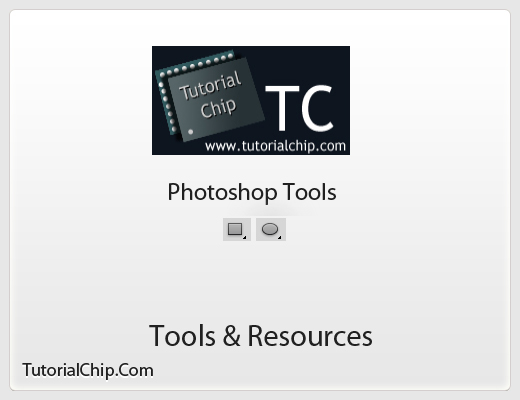
Tools
- Rectangle Tool
- Ellipse Tool
Lets start to create a incredible speaker in Photoshop.
Step 1
Create a new document size of (600×500) with white color #ffffff.
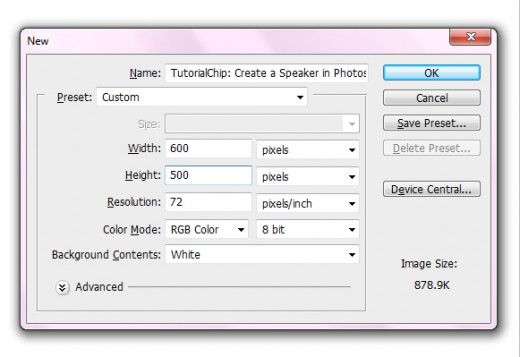
Step 2
Select the Rectangle Tool from tool panel and draw a rectangle with black color #000000.
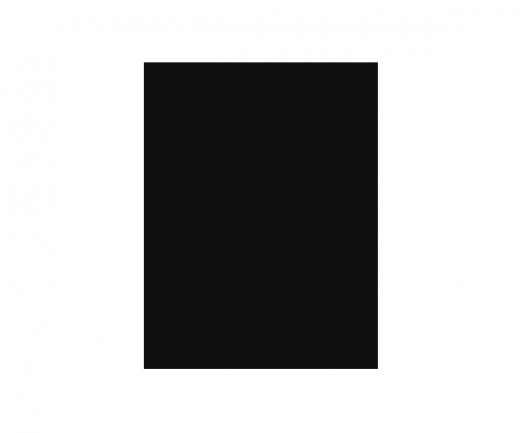
Step 3
Duplicate this rectangle layer and go to Edit > Transform minimize size of duplicate rectangle adjust it with this color #2e302f as like in preview.
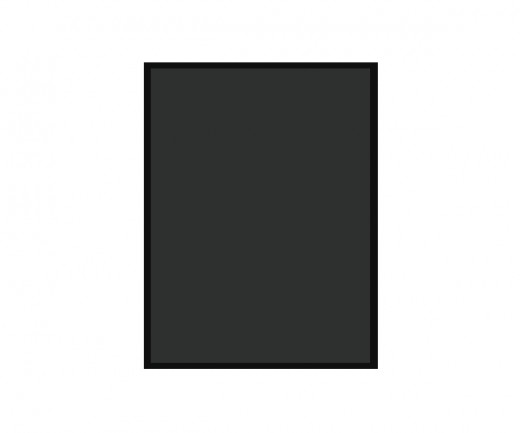
Go to Filter > Noise > Add Noise set the amount to 5.5%.
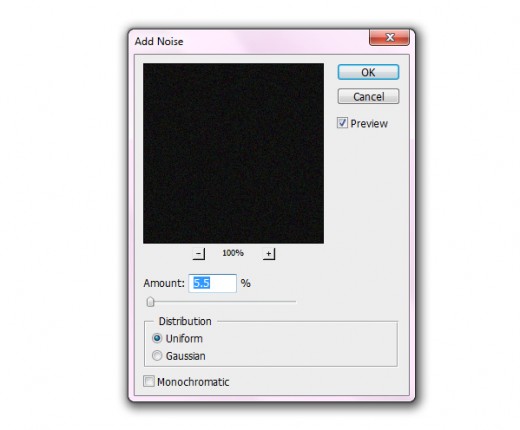
After applying noise, we get amazing effect.
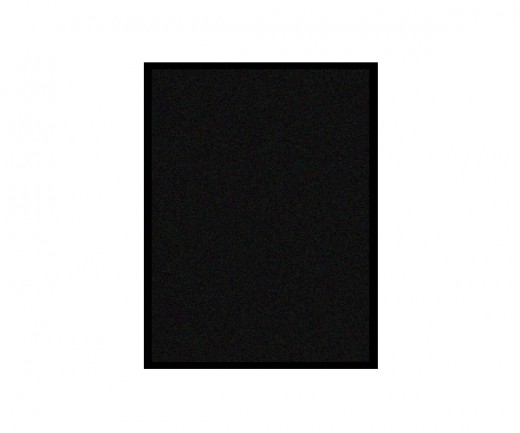
Step 4
Select the first background rectangle layer and apply Drop shadow.
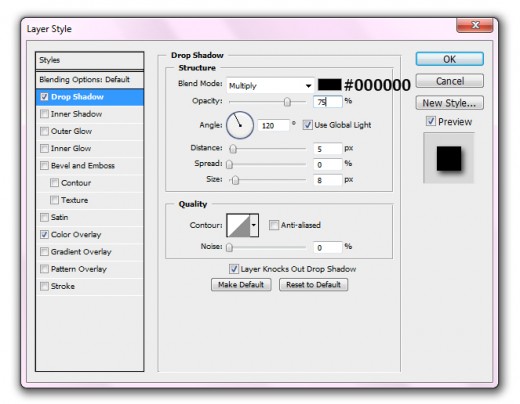
After applying drop shadow, we get a cool result.
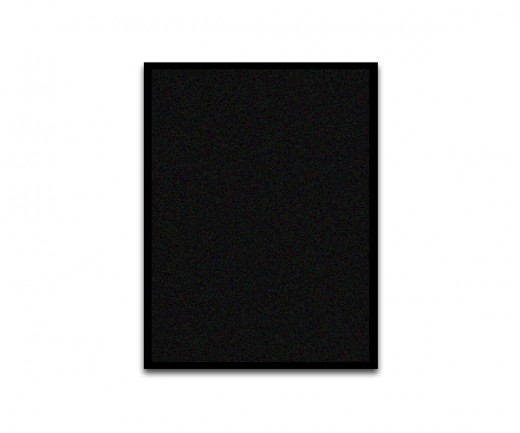
Step 5
Select the Ellipse Tool and draw a circle with color #151319.
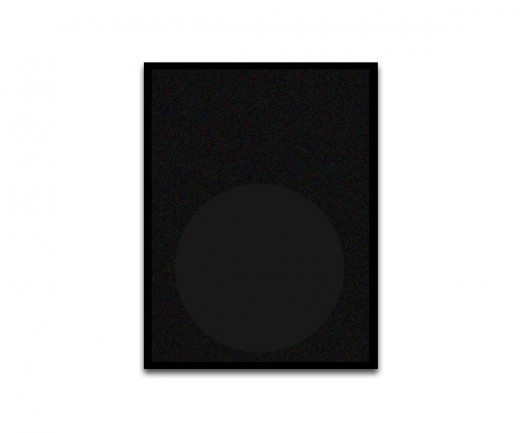
Go to Filter > Noise > Add Noise and set amount 2.5%.
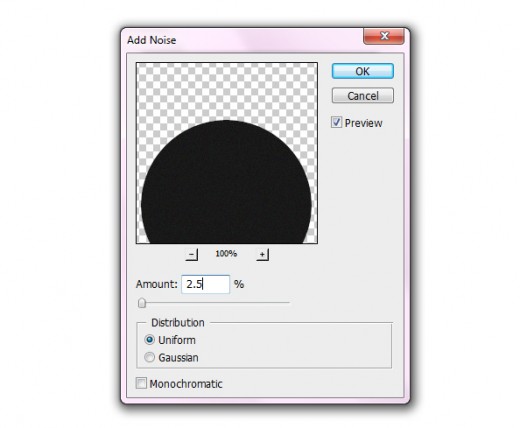
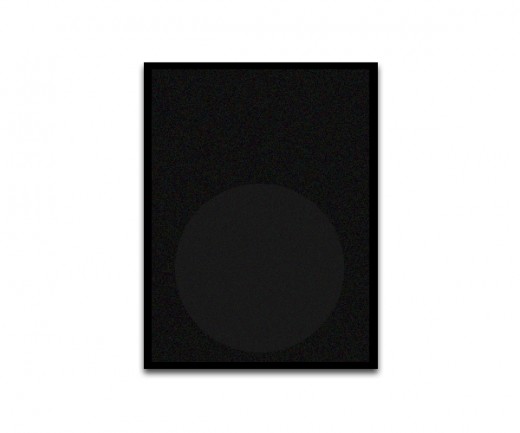
Now go to Layer > Layer Style and applying Stroke.
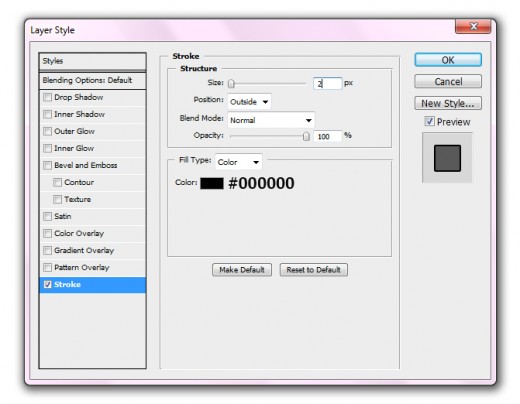
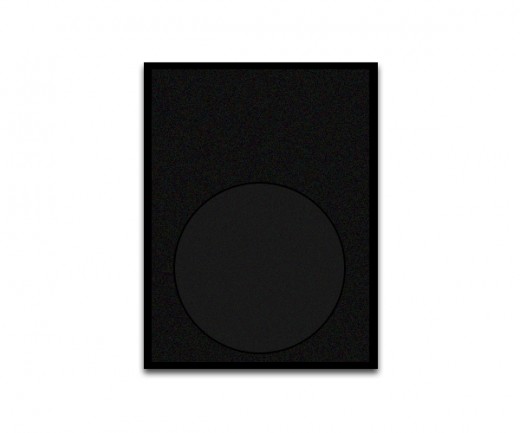
Step 6
Now select the Ellipse Tool again and draw a circle with color #1c1c1c as like in picture.
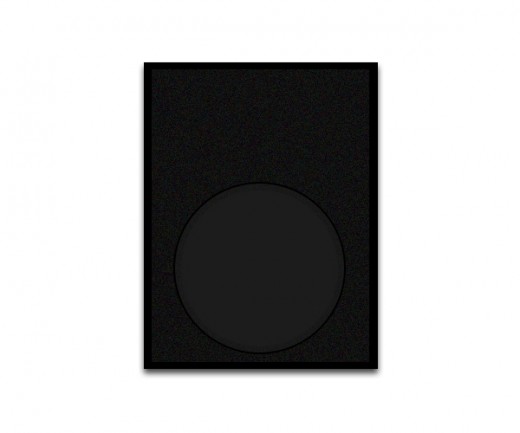
Go to Filter > Noise > Add Noise and set amount 4.5%.
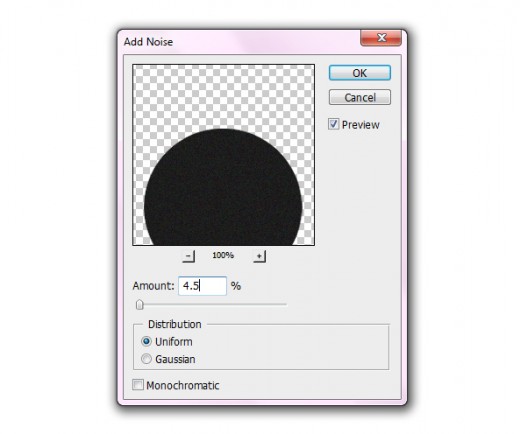
Applying some blending options to the second circle.
Drop Shadow
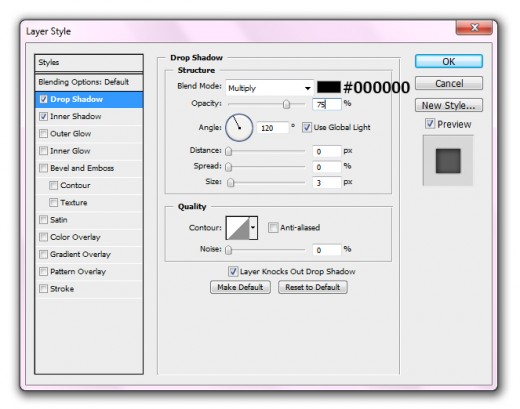
Inner Shadow
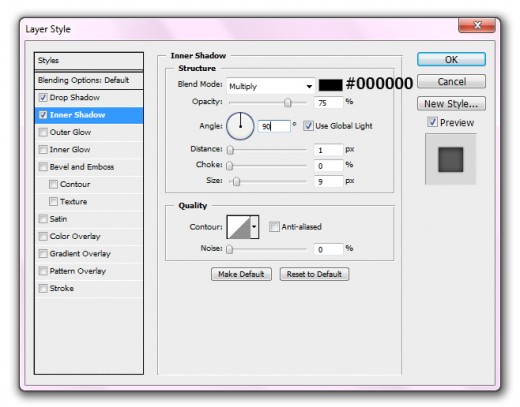
After applying blending options we get nice result.
