A sketch is a rapidly executed freehand drawing that is not usually intended as a finished work. The term sketch has most often been applied to graphic work executed in a dry media such as graphite pencil, charcoal or pastel.
So today, I am going to share with you very simple techniques to create a pencil sketch effect in Photoshop CS5. You will definitely appreciate our creation. I’ll be using Photoshop CS5 throughout this tutorial but the steps apply to any recent version of Photoshop. You also can design your own image more batter to follow this tutorial instructions. Enjoy!
More useful photoshop tutorials:
- How to Create a Glass Table Icon in Photoshop
- Alluring Apple Safari Icon Tutorial in Photoshop
- How to Create a 3D Volcano Text Effect in Photoshop
- Design a Nature Inspired Photo: Photoshop CS5 Tutorial
Tutorial details:
- Program: Adobe Photoshop CS5
- Difficulty: Intermediate
- Estimated Completion Time: 20 Mins
Create a Sketch Effect in Photoshop – Final Preview

Tool and Resource
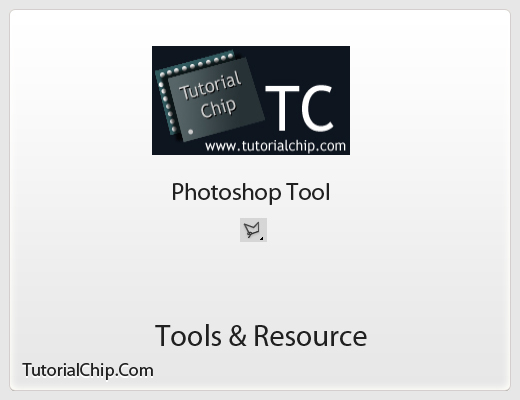
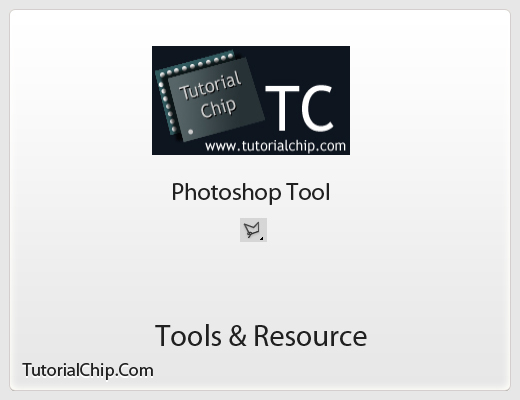
External Resource
Photoshop Tool
- Polygonal Lasso Tool
Lets start to create our sketch effect in Photoshop.
Step 1
Create a new document (Ctrl+N) with 700×1000 of size.
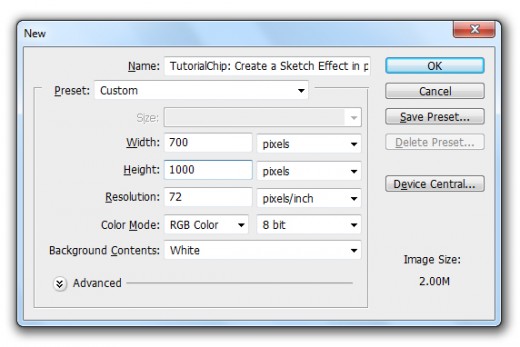
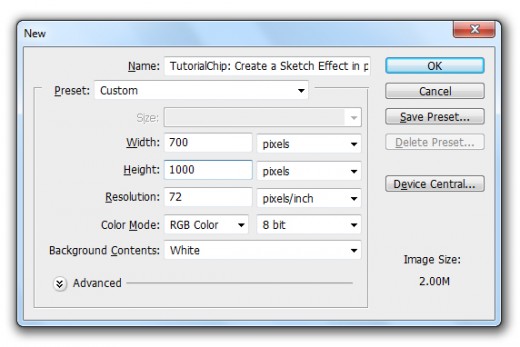
Step 2
First of all add the Beautiful Girl Picture in Photoshop and name it layer “Girl Picture“.


Step 3
Now we take a duplicate of girl picture (Ctrl+J) and name it duplicate layer “Girl Picture Copy“.
Select girl picture copy layer and go to Image > Adjustment > Desaturated.
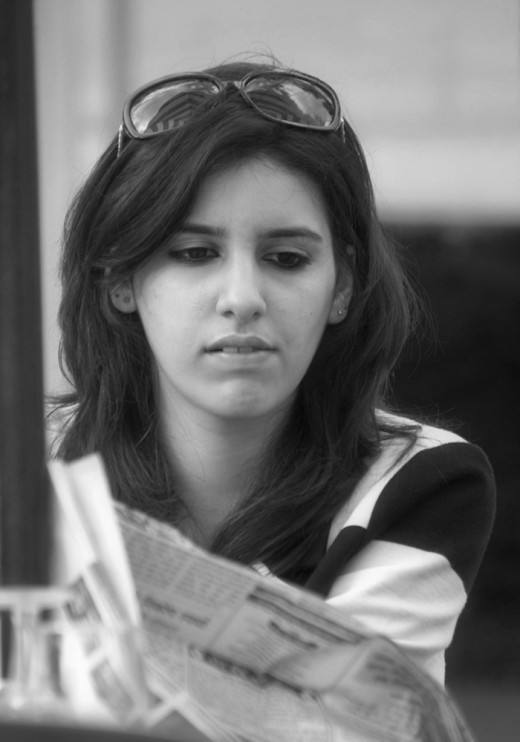
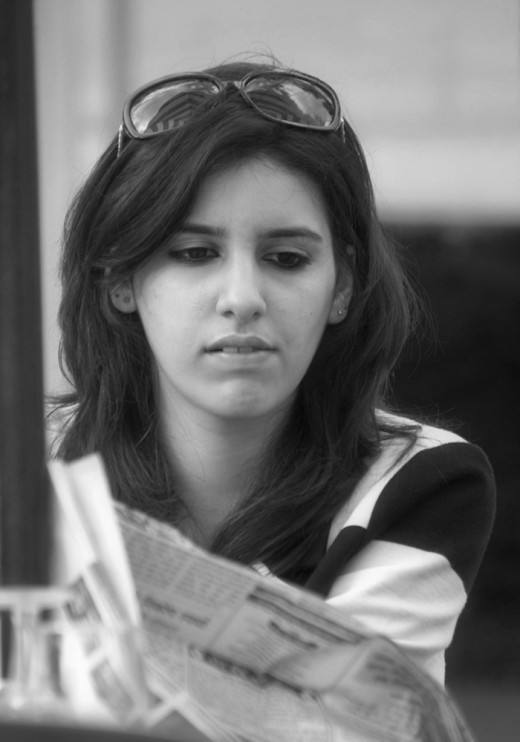
Step 4
After image adjustment now select girl picture copy layer and press (Ctrl+J) to take another duplicate layer, and go to Image > Adjustment > Invert to invert the effect of duplicate girl layer.


Set Blend Mode to (Color Dodge) of this duplicate adjustment layer.
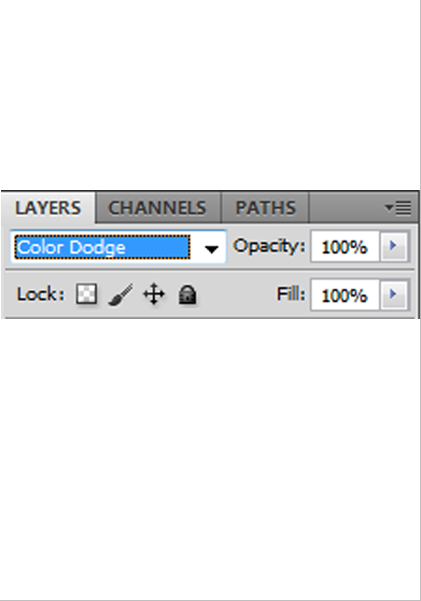
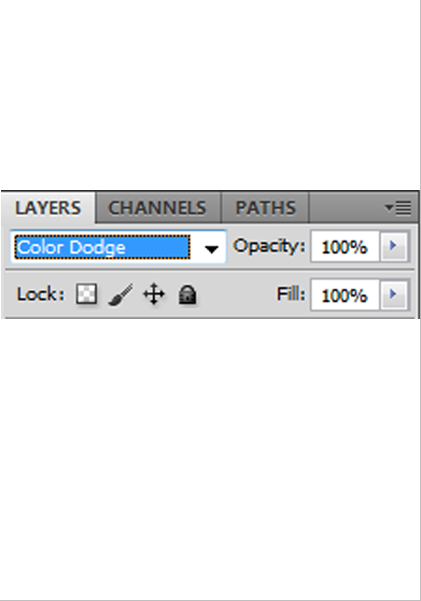
Step 5
I am going to applying Gaussian Blur on this duplicate girl layer.
Go to Filter > Blur > Gaussian Blur.
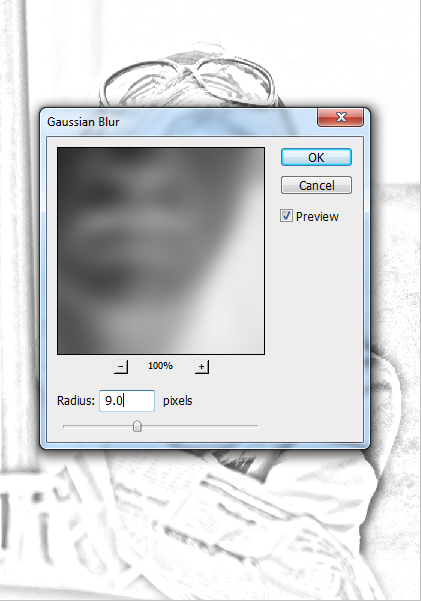
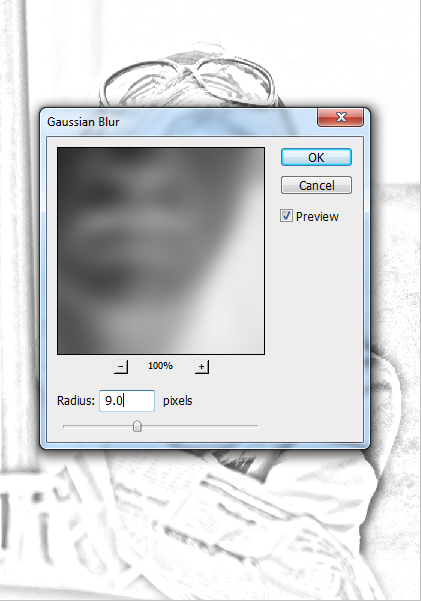
After applying Gaussian blur we get a nice effect as like in picture below.


Step 6
Here I am going to change the eye color of our sketch. Select Polygonal Lasso Tool and make a selection of left eye as like in preview.
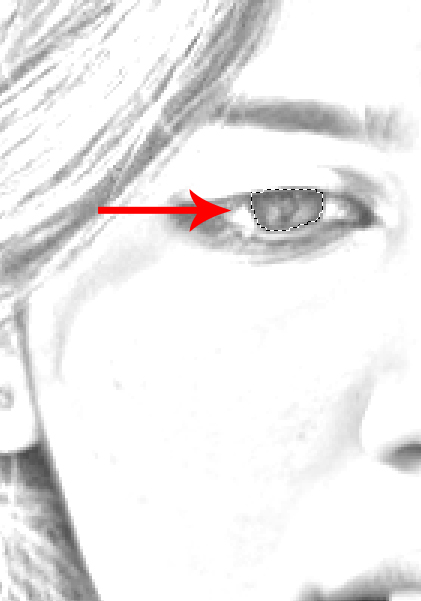
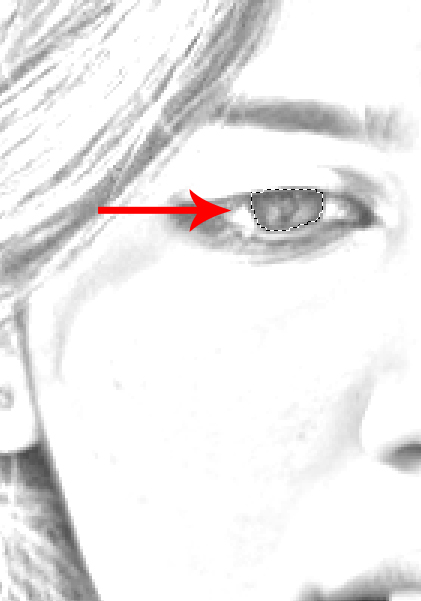
Select original girl image layer and press (Ctrl+J) to duplicate selected area and move it to the top of all layers.


Step 7
Now again select Polygonal Lasso Tool and make a selection of right eye as like in picture below.
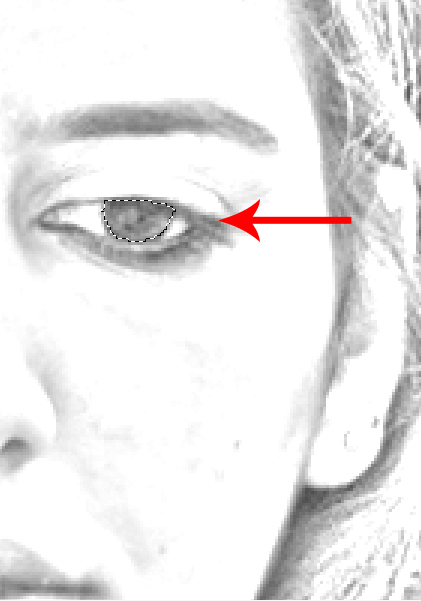
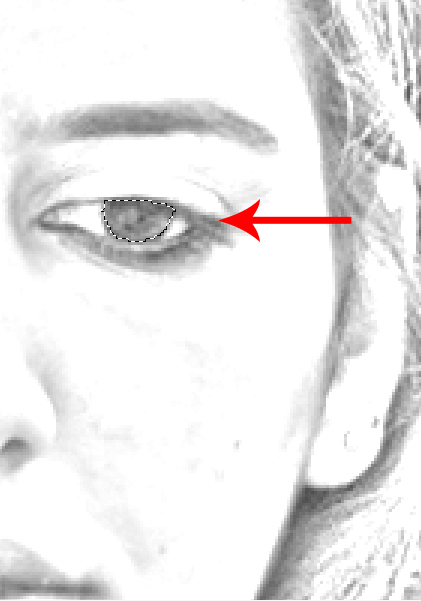
Select original girl image layer and press (Ctrl+J) to duplicate selected area and set it top of all layers as like in preview.


Select both duplicate eye layers and merge them (Ctrl+E) now set image color balance.
Go to Image > Adjustment > Color Balance.
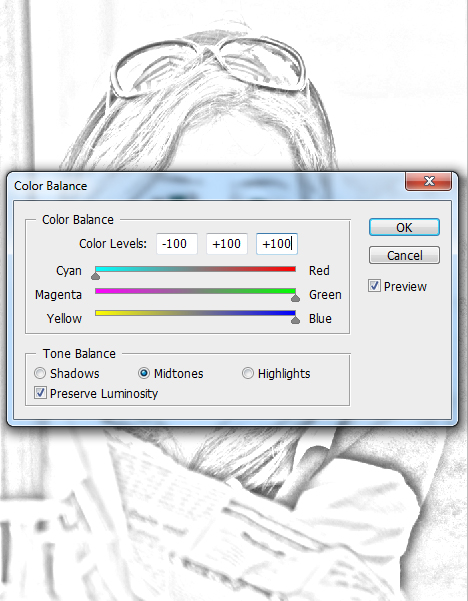
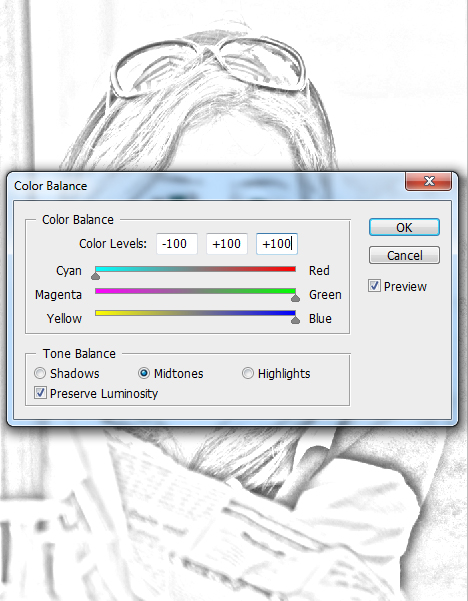
After set color balance we get awesome effect on duplicate eye layer.


Set Opacity (40%) of this layer.
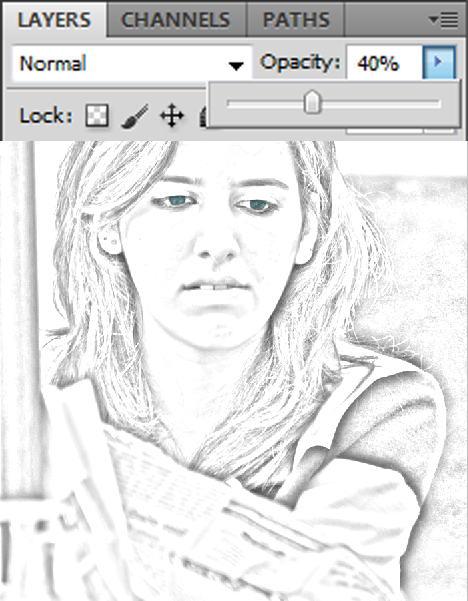
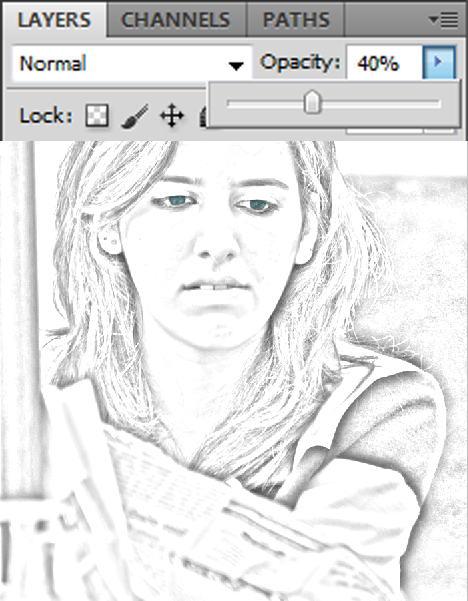
After set opacity we get nice effect on eyes.


After complete all steps we get our sketch effect photo in final preview.
Final Preview



I hope you have enjoyed this pencil sketch effect tutorial. Never forget to share your comments with us. Follow TutorialChip on Twitter or Subscribe to TutorialChip to Get the Latest Updates on Giveaways, Tutorials and More for Free.
easy step ,good post