Why Google Docs?
For many content creators, Google Docs is an efficient, collaborative way for people to share content and get quick feedback. It supports real-time editing and easy sharing options.
Businesses that work with freelancers, who write content for their site, may opt for Google Docs because it provides a medium for content creation, editing, and sharing, without compromising your WordPress dashboard.
Google Docs is a free resource that almost dominates third-party document sharing. Its primary competitor is Microsoft Office, but with the ease of having Google Docs linked directly to your Gmail account, many prefer the latter.
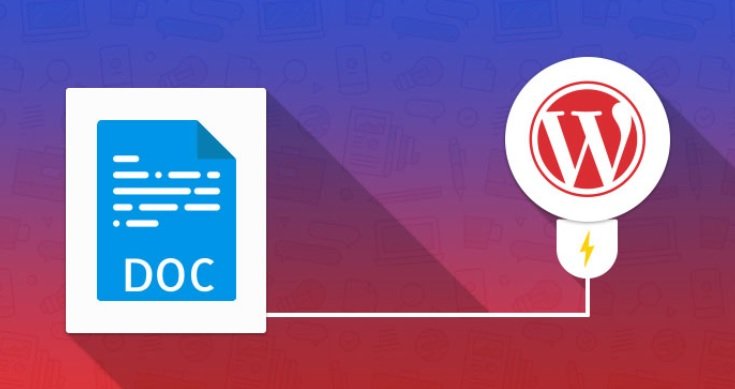
While Google Docs may lead the content scene, there are still issues with formatting and integration when it comes to moving Google Docs into WordPress.
Complications
Exporting Google Docs to WordPress comes with its complications. Unfortunately, WordPress doesn’t fluidly support the transfer of documents from other platforms.
The ideal situation would be to simply copy and paste the contents from Google Docs into the WordPress visual editor. But when doing so, the coding gets mixed up, resulting in a variety of formatting issues.
You may notice an abundance of extra line breaks in-between paragraphs. Although the original Google Doc was formatted to your liking, when exported directly into WordPress, it gains extra spacing, span styles and font-weight styles.
Most of these issues can be fixed by editing the document through WordPress, by deleting spaces and changing font-weights, but when referencing the code, there will still be underlying errors.
Another primary issue is the inability for images to transfer over. While your image links will make the cut, the actual content will get lost in the export.
So how do people successfully export Google Docs into WordPress?
What to do?
Here are a few key strategies you can utilise to export Google Docs into WordPress successfully.
- Gutenberg Block Editor
The Gutenberg editor is essentially WordPress’s take on an updated editor. Although it is in its beta version, you can use the trial and leave a review based on the experience.
The primary advantage of using the Gutenberg editor is it doesn’t create the same formatting issues the old WordPress editor does. The source code comes out clean, and you don’t have to worry about unwanted spacing.
- Using WordPigeon
WordPigeon acts as a middleman between Google Docs and WordPress. It saves formatting, pictures, and tons of time. Syncing Google Docs with WordPigeon creates a seamless transition between drafting documents and posting them on WordPress.
- Converter Plugins
Some external plugins convert .docx documents into HTML, creating another way to upload your documents. This method requires you to download Google Docs as Microsoft Word documents before uploading them, which for some, may not be ideal. Directly importing HTML eliminates the prospect of formatting errors and even brings along all the images.
Some plugins may also require a Chrome extension.
- Give Writers a WordPress Account
Creating WordPress accounts for writers allows them to insert all their content directly into the WordPress editor. This option is not ideal for some companies, as it may compromise security and takes a lot of extra time to set up individual accounts for all contributors.
If you choose this method, you have the option of creating either an author account or a contributor account. The main difference between the two is contributors can not post content without approval. Contributor accounts are the recommended option if you are hiring freelancers that you may not know well.
Out of these options, trialling the Gutenberg editor or using WordPigeon are the most straightforward methods, as they don’t require you to convert documents into other formats. While giving writers a WordPress account might be the easiest, it is also the riskiest and may not be worth the risk if you are compiling content for a business.