WAMP (Windows, Apache, mySQL, PHP) is all in one packages which installs the basic programs, you will need to get a localhost running and to be able to build and run PHP scripts. Wamp can be installed on either a Windows VPS or your personal computer to develop or test your website locally before uploading it live.
We have already lived a tutorial about the installation guide for Wamp Server 2.1 a and this is the fresh and new WampServer 2.1 d version installation guide. This WAMP server installation tutorial helps you to tune the server without the need of touching the configuration files. Once the WAMP server installation completes successfully, you have the trayicon for the management of server and all its settings.
If you are installing WampServer 2.1 d first time, then these following step will help you that how to install the WampServer 2.1 d in your computer with windows 7. We will end up to the following applications at the tail of this tutorial,
- Installation of Wamp Server 2.1 d
- Apache 2.2.17
- PHP 5.3.4
- Mysql 5.1.53 (version 64 bits)
- Mysql 5.5.8 (version 32 bits)
- phpMyadmin 3.2.0.1
- SQLBuddy 1.3.2
Let’s start from scratch to build PHP environment on windows 7 64 bits operating system by using WampServer 2.1 d.
Same installation steps are used for windows 7 32 bits operating system with WampServer 2.1 e.
WampServer Official Site
This awesome server can be found for download at official web page WampServer. Let’s Run through the Installation first and then I’ll go in to detail about the administration.
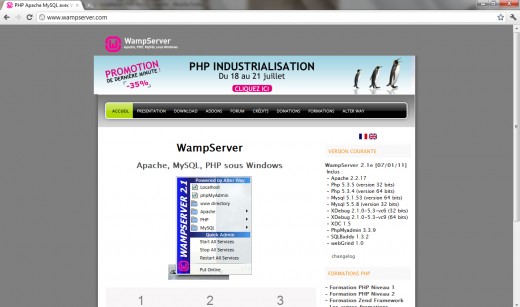
Step 1
You will find two options for the selection of WampServer for your windows 7 after clicking on “Download” link at the main navigation of WampServer official site.
My windows 7 is 64 bit, so I will proceed with the download of WampServer 2.1 d 64 bits version.
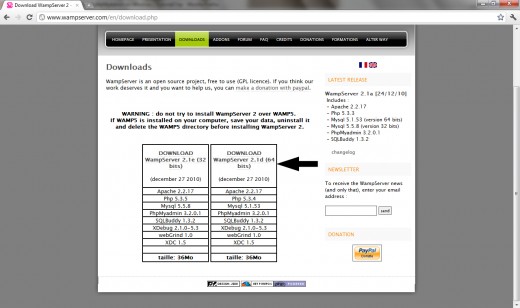
Step 2
I am using Google Chrome for the presentation of this tutorial, so you will notice “Save” button at the lower left corner of the browser. There will be “Save Dialog” in case of Mozilla Firefox and Internet Explorer.
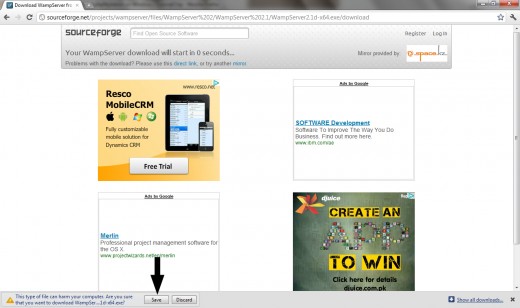
Download WampServer credits: top5hosting
Step 3
Click on Save button, WampServer is starting to download after clicking on the save button. You can save WampServer file in any location in your hard drive.
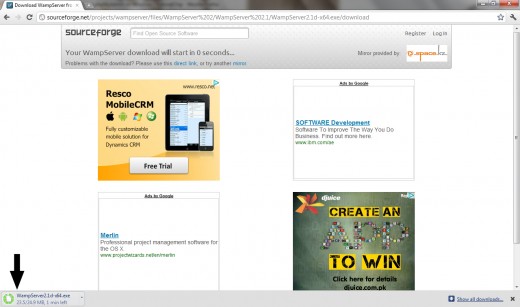
Step 4
Downloading of WampServer 2.1d is complete, and you will notice WampServer icon at your download location.
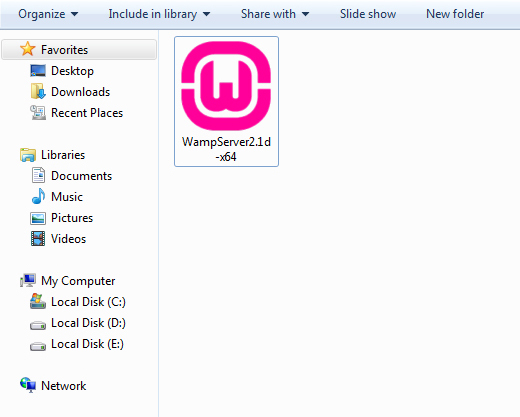
Step 5
It is the time to install WampServer on our windows. You will receive a Security Warning after opening WampServer file. It is absolutely normal to run WampServer setup on windows.
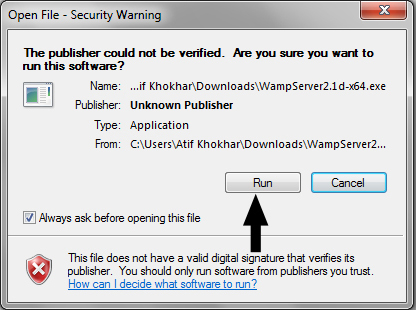
Step 7
You will see a standard setup wizard of windows after clicking Run button on security warning dialog.
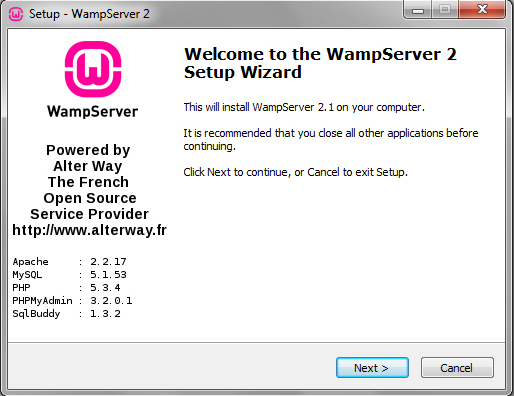
Step 8
You have to agree the license of WampServer before selecting installation destination at your windows machine.
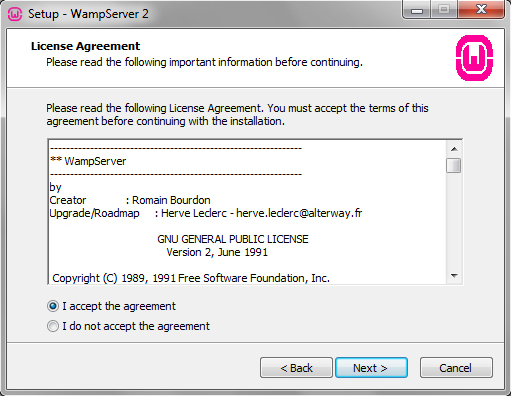
Step 9
It is very important step of WampServer installation. I will recommend to install WampServer at the drive other than Windows 7 installation. Suppose your Windows 7 is install in C drive so you should install WampServer on D, E or any other location in hard drive except C drive.
I am going to install WampServer in D drive. Now you can click on Next button after selecting installation location for WampServer 2.1d.
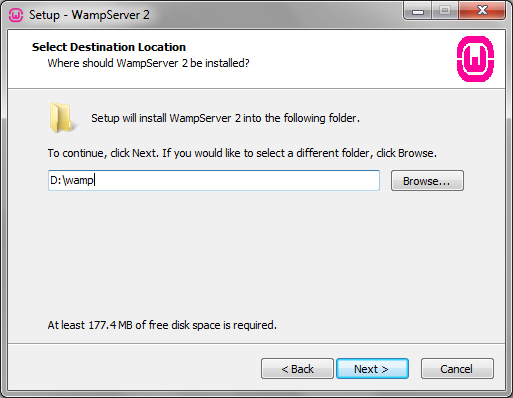
Step 10
When you click on the Next button then a Select Additional Tasks dialog will appear on your screen, if you would like setup to perform while installing WampServer 2. You can check following options,
- Create a Quick Launch icon
- Create a Desktop icon
I have not interested to create any icon in the above locations, but you can do. You will be at “Ready to Install” window after clicking Next button.
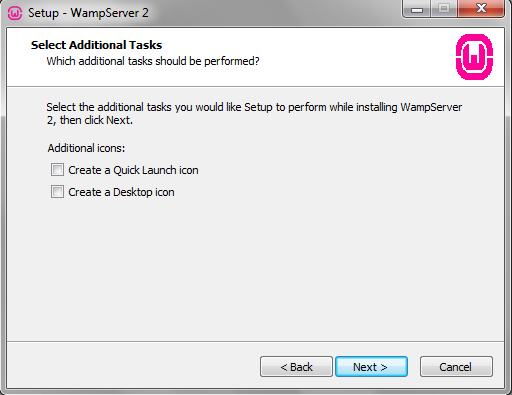
Step 11
Setup is now ready to begin installing WampServer 2.1d on your computer. Click on Install button to start installation of WampServer 2.1d.
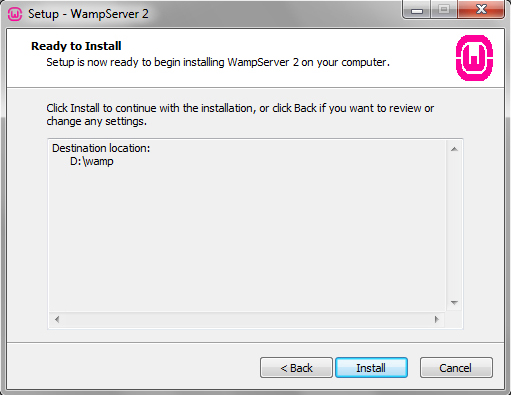
Step 12
Now your WampServer is starting to install in your computer.
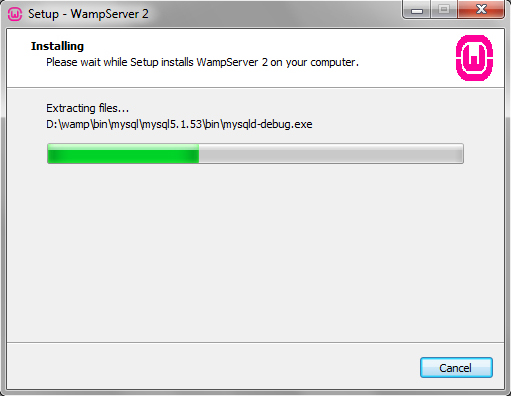
Step 13
You will receive a dialog for choosing your default browser for WampServer. You can choose your favorite browser for WampServer as default, or simply click “Open” if you are not sure about the installation or executable files of your favorite browser. WampServer will choose “Internet Explorer” as default choice.
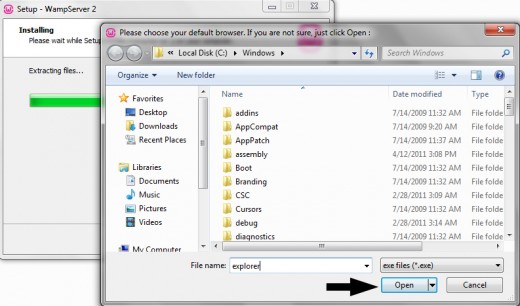
Step 14
WampServer installation has completed now and setup will guide you for Apache configurations in the next steps.
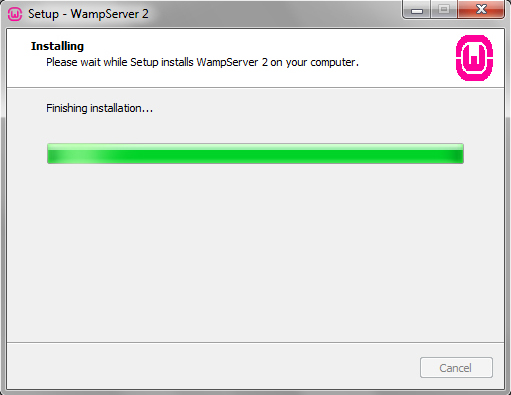
Step 15
You will notice a “Windows Firewall” standard dialog while configuring Apache by WampServer. (You may not observe this, if your windows firewall is not active). Click on “Allow Access” by leaving default options as such to proceed for PHP mail parameters.
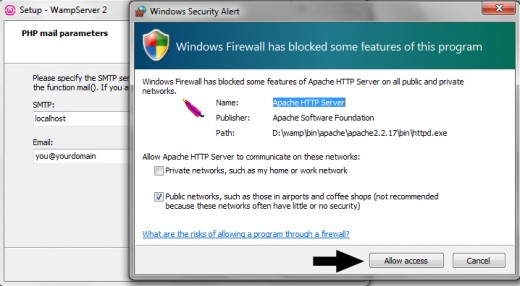
Step 16
After allowing access to Apache server, you are at SMTP server configuration dialog. You can specify the SMTP server and the address mail to be used by PHP when using the function mail(). I will recommend the following values,
- SMTP: localhost
- Email: Your email address.
Click “Next” after putting the above values for the installation final dialog.
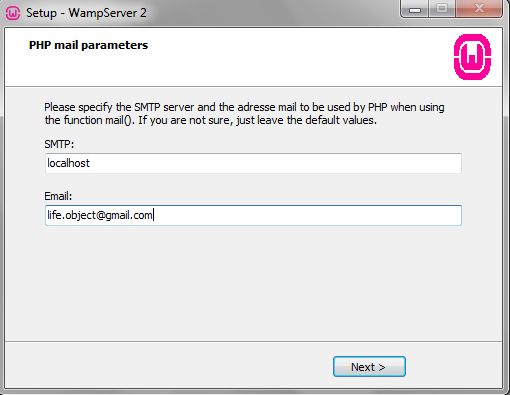
Step 17
You have successfully installed WampServer 2.1 d along with Apache, MySql, PHP, phpMyAdmin and SqlBuddy at your computer.
Click “Finish” to start WampServer along with other services. Leave “Launch WampServer 2 now” check-box checked to start WampServer automatically after installation.
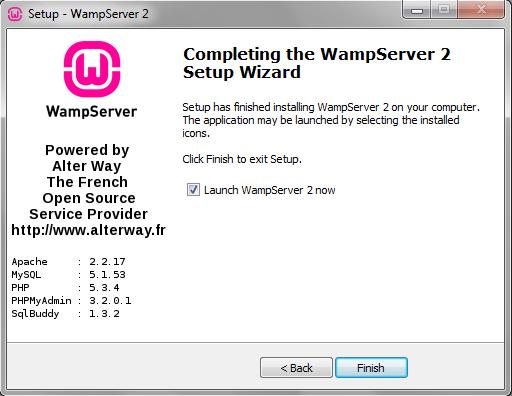
Step 18
Now you can see WampServer icon on the taskbar. WampServer icon has three states.
- Red
- Yellow
- Green
Red:
WampServer red icon is showing that WampServer is Offline and no service has been started yet i.e Apache, PHP and MySql.
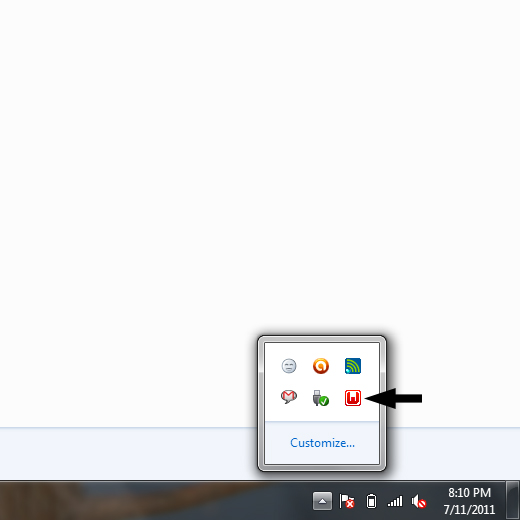
Yellow:
WampServer red icon is show that WampServer is still Offline and any service among Apache, PHP and MySql has been failed to start.
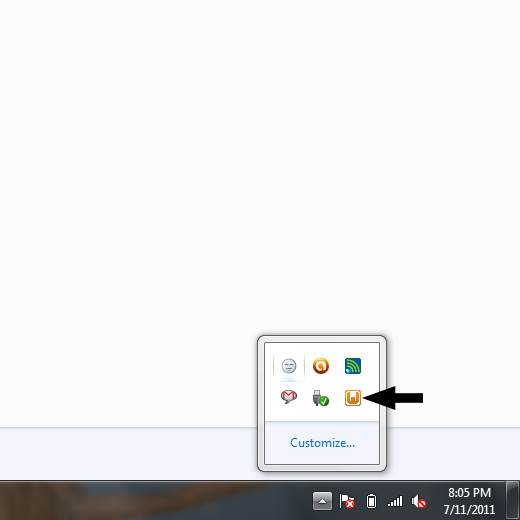
Green:
WampServer is working normal along with all services and your development server is ready to use.
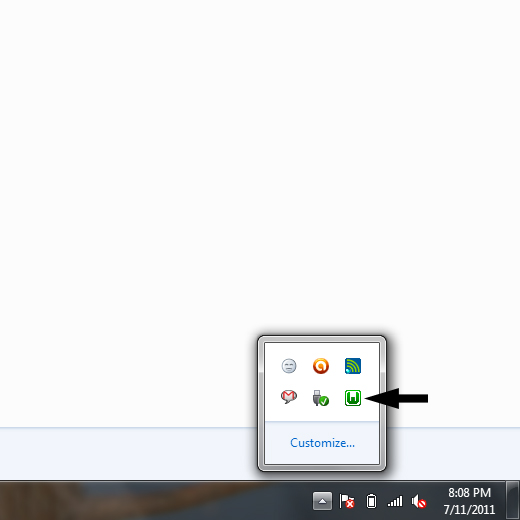
Step 19
It is time to test our WampServer with the installed services of Apache, PHP, MySql and phpMyAdmin. Please follow the steps to test WampServer at Windows 7.
- Be sure, WampServer icon is green at taskbar
- Open your favorite browser
- Type, http://127.0.0.1/ OR http://localhost/
- Hit Enter
You have successfully installed WampServer on your computer if you have seen the welcome screen of WampServer. You can read Server Configuration at WampServer welcome screen.
- Apache Version: 2.2.17
- PHP Version: 5.3.4
- Loaded Extensions: Loaded extensions of PHP
- MySql Version: 5.1.53 – It will be Mysql 5.5.8 at 32 bits platform.
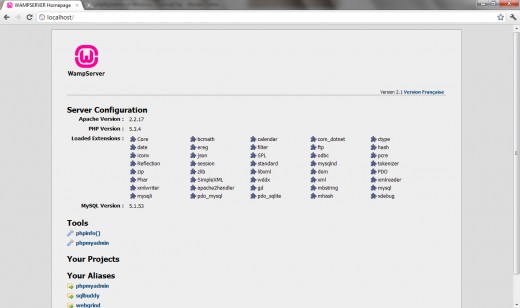
Step 20
You can launch phpMyAdmin console by one of the following means,
- Click on phpmyadmin link on WampServer welcome screen
- Type: http://127.0.0.1/phpmyadmin/ OR http://localhost/phpmyadmin/ in the browser address bar
- Hit Enter
You will be at phpMyAdmin index to manage your MySql databases.
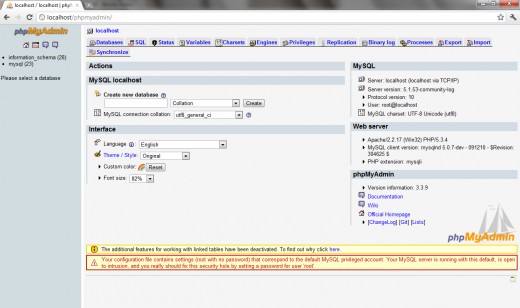
I hope you have successfully installed WampServer 2.1 d at your computer. If you have any question, feel free to ask at the contact page, and don’t forget to write your valuable comments.
Contributed by “CWR Web Design & Development Firm“, an Austin, TX based design and digital marketing agency.
Its really very helpful for me. I have Installed it by your help.
Thanks alot
thanks a lot man….awesome tutorial
helped me in every way..
Your tutorial was really helpful, thanks a lot….
I got yellow icon of wamp server and its shows offline what i do now ?
your tutorial is awesome! help me a lot, but I am getting this error down how i can fix this:
The phpMyAdmin configuration storage is not completely configured, some extended features have been deactivated. To find out why click here.
If you have any tutorial or video please share it..
Regards
it is helpful but unable to see wampserver welcome screen
Am tired of this,
unable to excute the file: c:\wamp\uninstall_services.bat create process failed; code 2. the system cannot find the file specified and once i press ok the second massage appear unable to excute the file: c:\wamp\install_services.bat create process failed; code 2. the system cannot find the file specified.
i normally get this error massage while installing wampserver 2.1 d
if anyone can help please.
Nice tutorial thank you but I have a real problem here.
I have set up Wamp Server on win 7 64bit, set up the mysql database, everything is ok.
I have download my live website to the wamp www folder, when I create a test.php file and echo something in it, it works fine but my website index.php php is not being echoed properly, all the php is showing “as is” in the page, any idea how to fix this please?
I have just emailed a few forum but noone seem to be able to help.
Thank you,
Ben
Hi everybody.
Though, the installation is actually not the problem or the tricky part, instead of step 15.
The most important point is: after you installed wamp, you get the access denied to all the pages (win7 + avira antivirus). I found a lot of possible ways to fix this problem (thx google), but finally deinstalled wamp.
What did help?
Turn off your avira or (maybe) whatever and install again. -> Helped 🙂
awesome tutorial dear!! Thanks a lot!
It was really helpful to me to install this wamp server.
Happy with this help to install the WAMP. I go it . Thanks for your help.
Thanks so much for this!!
Tried to install Xampp – did not work out at all…
Started this install last night and had a few issues at the stage where the icon should’ve been green but was red with an error…but over all very easy to follow.
Went to bed and this morning everything was fine and dandy!!
Very happy 🙂
Thank you for installation process. I have installed wamp server 2.2d(32 bits)but my wamp server icon is red,(while it shows online mode and i had tried all my possible way i.e starting all services and then restart the system)but i am unable to open my localhost. I want to notice here that in my system there was perviously IIS server was installed but i have uninstalled it before installation of wamp. Pleae guide me what should i do so that i can use my wamp server.
not getting phpMyAdmin started …showing error
Error
MySQL said:
#1045 – Access denied for user ‘root’@’localhost’ (using password: NO)
the icon of wamp server becomes green but not opening the localhost page and gives warning as “page 404 not found”. what should i do now. i have changes the skype setup too.
one thing, i also installed hotspot shield.
I faced same problem as you guys and I found the solution
1. Open wamp
2. If it is in red nevermind. Click at wamp then go to Apache.
3. Then click at httpd.conf
4. Find the port no 80(Just search #Listen 12.34.56.78:80
Listen 80 )
5. Then change port no(Listen 80) to (Listen 8080)
6. The problem will be solved.
7. To open localhost–> type localhost:8080 at your url.
8. That’s all.I hope the problem solved.
Wonderful. You have saved my day 😉 Thank you
THANK YOU!!! Have been struggling with this for days, tried everything on the forums and nothing helped! “Listen 8080” in Apache fixed it!
Awesome bro. This solved my problem… Thank you so much…
awsme…changing port 80 to 8080 wrked…icon turned green:)
I’ve wanted to update a working installation of wampserver 2.1 with the last one, in order to get the latest versions of the components.I’ve been tweaking the damm thing the last two days, and is a nightmare. The problem seems to be the phpMyAdmin version, which have changed the defaults and it’s somewhtat hard to config. I’ve got the above message once I’ve tried to set blowfish-cookie security. Now the root user access is only for the config method of access.
The documentation is obscure if you are no a php nerd.I’ve consulted a pair books, and if I succeed, I will post a link.(And drink a bottle of a 15.2 * Chardonnay reserve, from the Uco Valley )
It really helps me to configure wamp server.
Thank you very much
Good tutorial but when I try ‘Localhost/phpmyadmin’ it doesn’t work It says ‘403 forbidden’ but when I try it this way: 127.0.0.1/phpmyadmin/ it works. However, my php pages doesn’t come. This is the problem.
Hi! have a problem. WAMP works fine –
localhost & phpadmin runs normally
the problem is when i type in my ip address instead of localhost this message comes out:
*******************************************************
Forbidden
You don’t have permission to access / on this server.
*******************************************************
Port forwarded 80 (DONE)
FIREWALL INBOUND SETTINGS on TCP PORT 80 (DONE)
SKYPE (DIDNT INSTALL)
MySQL & Apache (DIDNT INSTALL ASIDE FROM THE ONE PACKED IN WITH WAMP)
I think thats all the details thats needed.
I tried to enter the link(via ip address) using a different unit with a different ip and the same message comes out so it means that there is a connection and that it is portforwarded the only problem is that the server is not letting anyone in. EVEN ME. SO PLS CAN ANYONE HELP?
Thank you so much….
lots of thank 🙂
I followed the steps but WAMP is goind red, yellow but not green why????
localhost working fine but localhost/phpmyadmin shows access denied. Why?? pls help asap
My Problem is that i install vs 2010 on my system.when install wampserver it give error localhost not found and port 80 use by other.
Plz give me solution where i use both vs and wamp server
great work
its great for giving step by step explanation with screen shots …….thank you
Great FTP server. I just have an issue, thatt gate I can’t forwarding outside the network LAN. I disable Firewall, and put the default gateway IP Address (cmyip.com) in the Router (D-Link) but for more I try, i can ‘t make it work. I may be putting something wrong in the Router Setting in the Port. I want go have access to my files, from outside my network (LAN). If somebody have any idea, of the problem pease. Thanks
dear. after installing wamp server when i create a database ,,,,,,,and then i go the link http//127.0.0.1 so no project add in your projects option ,,,,,, this is the problem
nice tut
i have installed wamp server 2.2 it got installed successfully but when i put wamp server online it gives error that”internal error,could not start the service”.plz help me
I have succesfully installed wamp server and I can run my php programs.How ever Iam not sure how to connect mysql and database. please assist.
Thank you very much – installed
I am getting error
*can not connect to database, using mysql. (SQLSTATE[HY000] [1044] Access
denied for user ‘cloud’@’localhost’ to database ‘owncloud’) *. Can any help me.
this is very helpful. I have been having issues with the installation and testing what has been installed but now i am ok. Thanks to u
hi, i have installed wamp on windows 7. when i am trying access the localhost with the ipaddress getting the error message. 403. i have changed the previlages of the floder. Even it is not sloved. Any one can slove the issue.
Regards
Manjunath
wow thanks a lot.
its realy good for me
thanks again…
Everything went smoothly!!!!
Thanks!
Thank you Very much, Very clear and helpful
Thanks so much for this!!
I feel it is most important that Skype is not running when you install this as it messes the whole thing up; this wasted loads of my time. When I discovered that the port 80 needed to be freed; it all made sense. Google ‘Skype Wamp conflict’ and uncheck the port 80 option in the advanced settings.
It’s most important to close skype thank you for this Rob Lowe
realy useful for me
Hi, that’s a brilliant tutorial you have given but would it be possible for you to assist me on how to connect two android devices using the wamp server?
I am making an android project which enables users to send text messages to other android users similar to whatsapp…